Writing or drawing is fun and easy in PDF Expert. It offers tools to quickly jot down your thoughts or add beautiful visualizations to any PDF file.
How to draw on a PDF file
- Open a PDF file and select the Annotate tab.
- Select the Pen
 tool.
tool. - Choose the color on the sidebar on the right. You can also set opacity there.
- Start drawing!
How to erase drawings
- Open a PDF file and select the Annotate tab.
- Select the Eraser
 tool.
tool. - Remove your drawings. If you have erased something accidentally, press Command Z (a shortcut that undoes the previous action).
How to draw on PDFs
- Open a file.
- Tap Annotate on the toolbar.
- Select either Pen
 or Marker
or Marker .
. - Tap
 to choose the desired color and thickness. You can also adjust the tip sensitivity for the Pen and opacity for the Marker. PDF Expert remembers your choice so the next time you can quickly pick the needed tool.
to choose the desired color and thickness. You can also adjust the tip sensitivity for the Pen and opacity for the Marker. PDF Expert remembers your choice so the next time you can quickly pick the needed tool. - Start drawing!
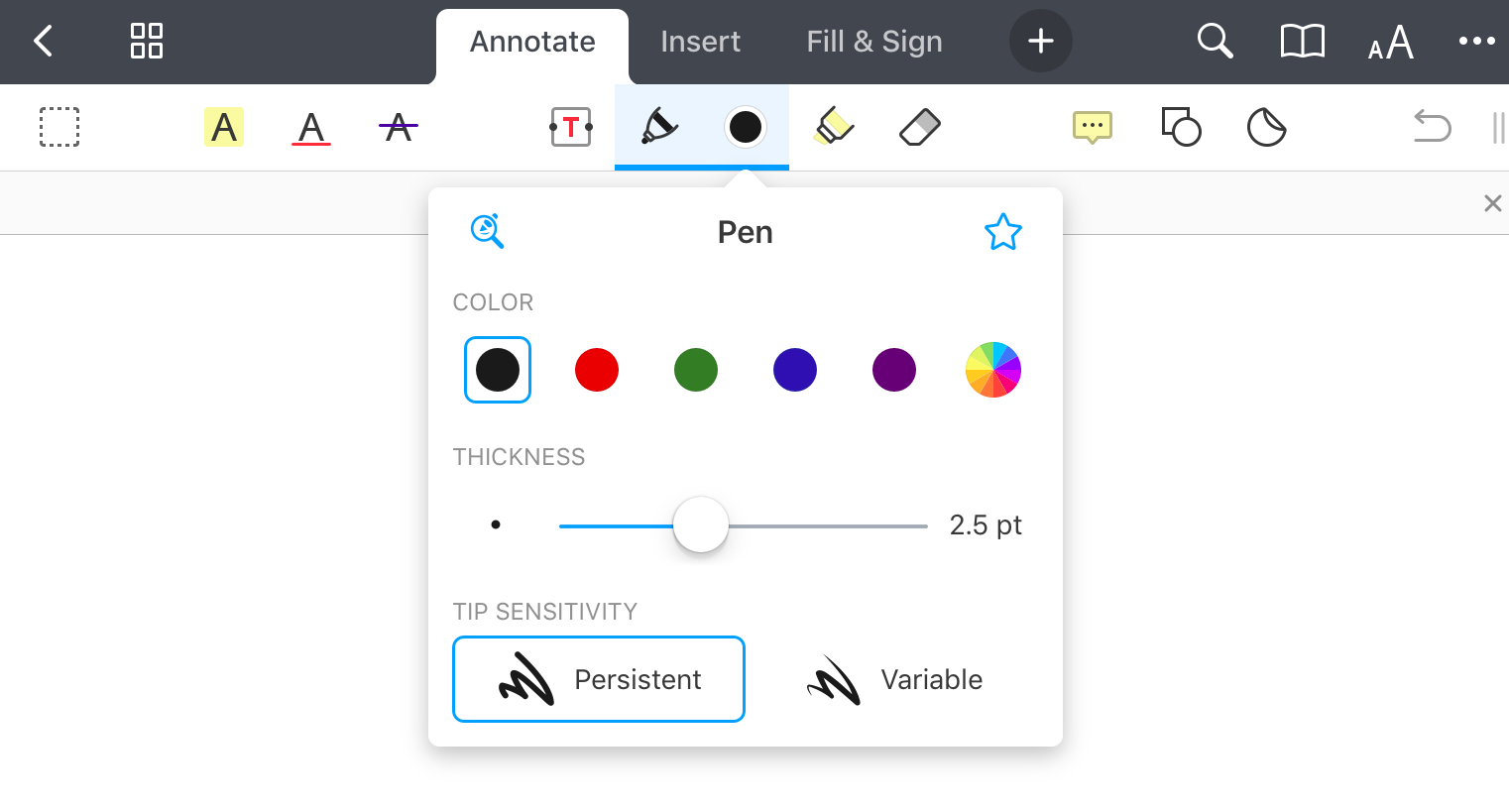
Tip: Use the two-finger scrolling to navigate your document while the drawing tool is active.
On your iPad, you can enable the wrist protection for comfortable writing. It allows you to rest your palm on the screen while writing and prevents iPad from reacting to this touch:
- In the file manager, tap Settings at the bottom left.
- Open PDF Viewer > Wrist protection and select one of the options.
How to use zoom writing
To make note-taking on iPad more precise and convenient, try the Zoom Writing tool:
- Select Annotate on the toolbar.
- Tap Pen
 .
. - Select the Zoom Writing tool
 at the top left.
at the top left.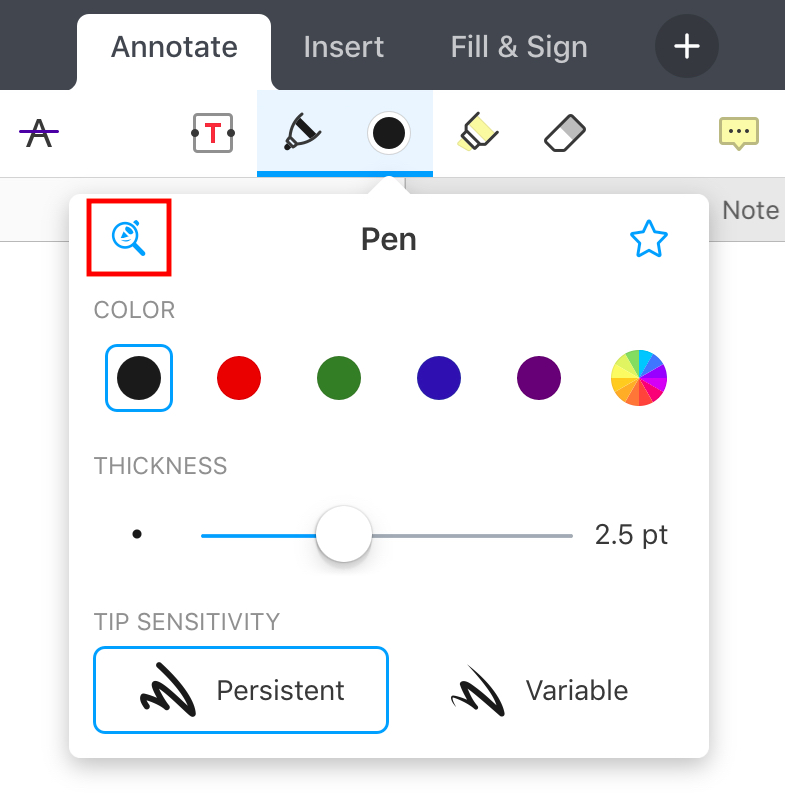
- Start writing in the zoomed area at the bottom of the screen.
- You can move and resize the blue box at the top to adjust the zoomed zone.
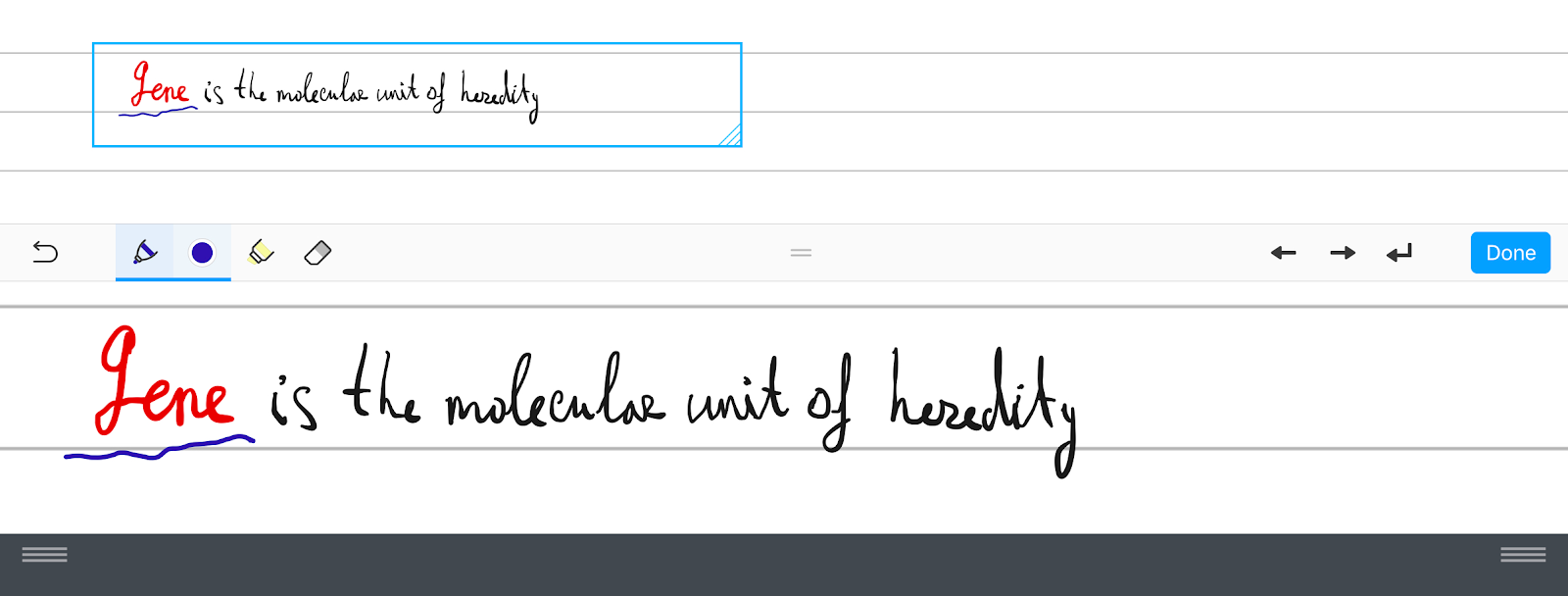
How to erase drawings
- Tap Annotate on the toolbar.
- Select Eraser
 .
. - Remove your drawings. If you have erased something accidentally, tap
 on the toolbar.
on the toolbar.
How to draw on PDFs
- Open a file.
- Tap Annotate on the toolbar.
- Select either Pen
 or Marker
or Marker .
. - Tap
 to choose the desired color and thickness. You can also adjust the tip sensitivity for the Pen and opacity for the Marker. PDF Expert remembers your choice so the next time you can quickly pick the needed tool.
to choose the desired color and thickness. You can also adjust the tip sensitivity for the Pen and opacity for the Marker. PDF Expert remembers your choice so the next time you can quickly pick the needed tool. - Start drawing!
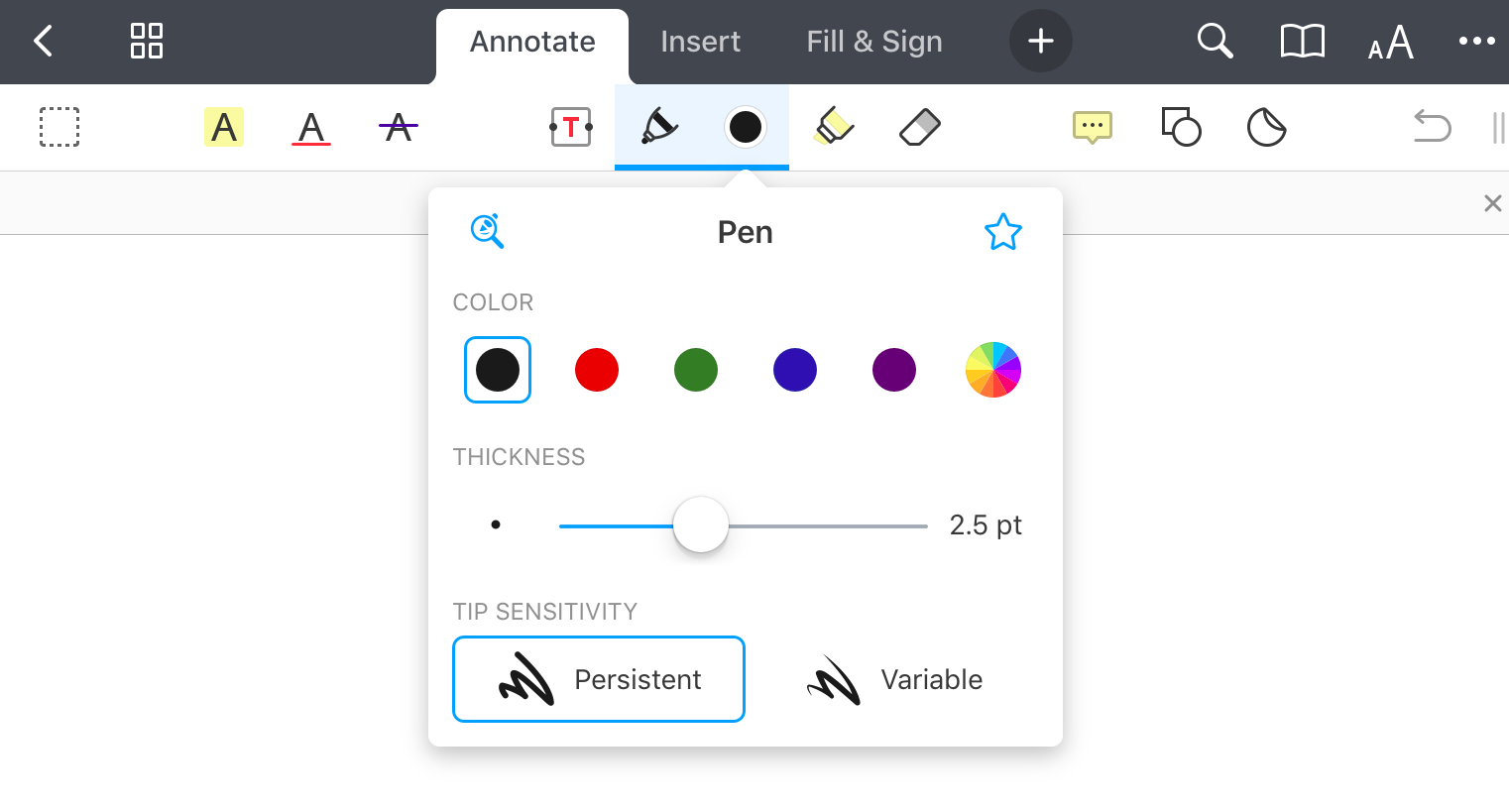
Tip: Use the two-finger scrolling to navigate your document while the drawing tool is active.
How to erase drawings
- Tap Annotate on the toolbar.
- Select Eraser
 .
. - Remove your drawings. If you have erased something accidentally, tap
 on the toolbar.
on the toolbar.