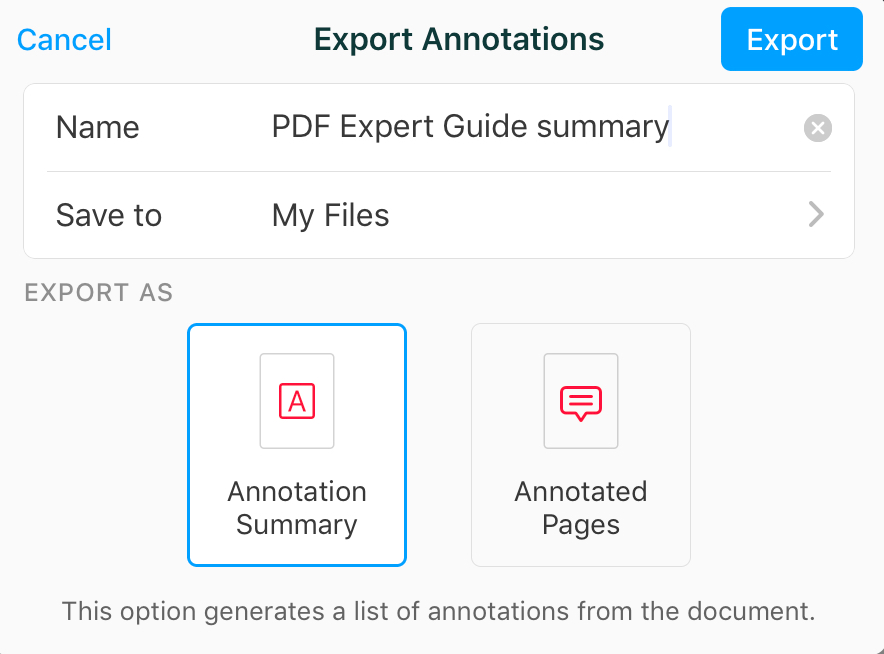All annotations you create within one PDF file are called the Annotation Summary. PDF Expert allows you to easily export it as a separate file to focus on the most valuable things.
- If the Bookmarks, outlines, annotations summary pane is not opened, click
 in the top left. Then, make sure that you switch to the
in the top left. Then, make sure that you switch to the  tab.
tab. - Click the Export annotations button
 above the annotations list and choose the desired format: HTML, Text, or Markdown.
above the annotations list and choose the desired format: HTML, Text, or Markdown. - In a pop-up menu, enter a name in the Save As field, enter one or more tags (optional), choose where to save the document, then click Save.
Annotation Summary includes the highlighted, underlined, strickenthrough text, contents of pop-up and text notes, stamps, and shapes. Please note: contents of the freehand annotations created using the Pen tool and Signatures will not be exported.
- Open a document.
- Tap
 at the top right on iPad or
at the top right on iPad or  at the bottom on iPhone.
at the bottom on iPhone. - Open the Annotations tab on the right.
- On iPad, tap Export at the top right. On iPhone, tap Export Annotations.
- Name the file and select where to save it.
- Choose one of the export options.
Annotation Summary saves the list of all annotations as an HTML file.
Annotated Pages creates a new PDF file from the pages containing annotations. - Tap Export.