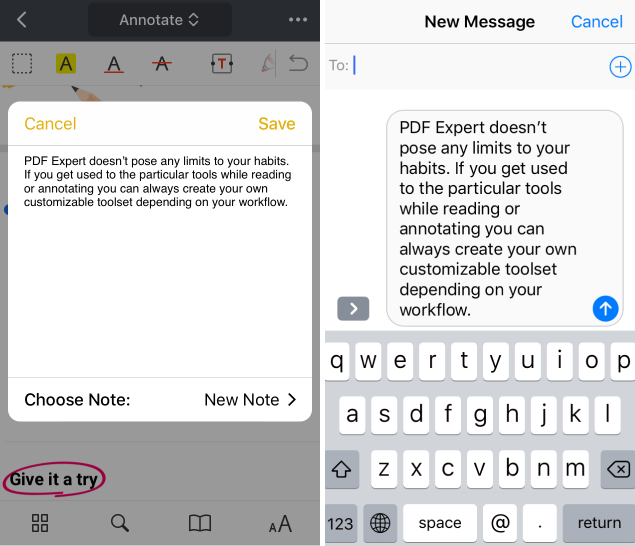When you read a PDF book in PDF Expert, you can select the text and copy it to other apps. For example, you can share a part of a document over a messenger or add the selected text to Notes.
Prerequisites
The Editing tools work only in PDFs with a text layer and with the text you created in the Edit mode. For scanned PDFs file with non-searchable content, please use the OCR tool first.
How to copy PDF text to other apps
To share text from PDF Expert for Mac, simply select the needed tex, then do one of the following:
- Press Command-C.
- Choose Edit > Copy from the menu bar.
- Right-click the item you selected, then choose Copy from the shortcut menu.
Once the text is copied, you can paste it to another app. To do so, click to place your insertion point, then use one of these steps to paste your copied item at that location:
- Press Command-V.
- Choose Edit > Paste from the menu bar.
- Right-click, then choose Paste from the shortcut menu.
Tip: To paste text without formatting, press Option-Shift-Command-V.
Prerequisites
This feature works only in PDFs with the text layer. There is no possibility to share the text in scanned documents where contents aren’t searchable.
How to copy PDF text to other apps
- Open a file in PDF Expert.
- Tap and hold on the text to select it.
- In a pop-up message, tap Share.
- Select the app to share the text with. If you don’t see the desired option, scroll to the right and tap More.
You can also share a file with the nearby Apple devices using AirDrop.
If you decide to save the text to Files or send it via AirDrop, it will be shared as a .txt file.
For messengers and email apps, PDF Expert just pastes the selected text to your message.
Here’s how the shared text looks in Notes and iMessage: