With PDF Expert, you can conveniently navigate any PDF book and quickly find the things you consider important.
Add, view, navigate, and manage your bookmarks
Launch PDF Expert for Mac and open the needed PDF file. Bookmarks can be added and navigated from the Bookmarks, outlines, annotations summary pane on the left of your screen. If it is not opened, click  in the top left. Then, make sure you switch to the bookmarks
in the top left. Then, make sure you switch to the bookmarks tab.
tab.
- To add a new bookmark, open the needed page and click the plus button on the pane. Once done, click on the blank space to save the changes. Alternatively, you can add a bookmark without opening the pane by clicking the top right corner of the page.
- You can click a bookmark to jump to the corresponding page.
- To edit a bookmark, right-click it on the pane and select Edit.
- To delete a bookmark, right-click it on the pane and select Delete.
- To reorder bookmarks, use drag & drop.
- Open the needed PDF file.
- Tap
 at the top right.
at the top right. - Select the Bookmarks tab. Here, you can navigate all your bookmarks.
- To bookmark the current page, tap Add at the top left and then select Done. Alternatively, simply tap the top right corner of the page and touch the bookmark icon.
- If you need to find a particular bookmark, slightly scroll down to reveal the search field.
- To modify the bookmarks, tap Edit at the top right.
- If you wish to rename a bookmark, just tap its name.
- To delete a bookmark, tap the trash can icon near its name.
- You can reorder the bookmarks using drag & drop.
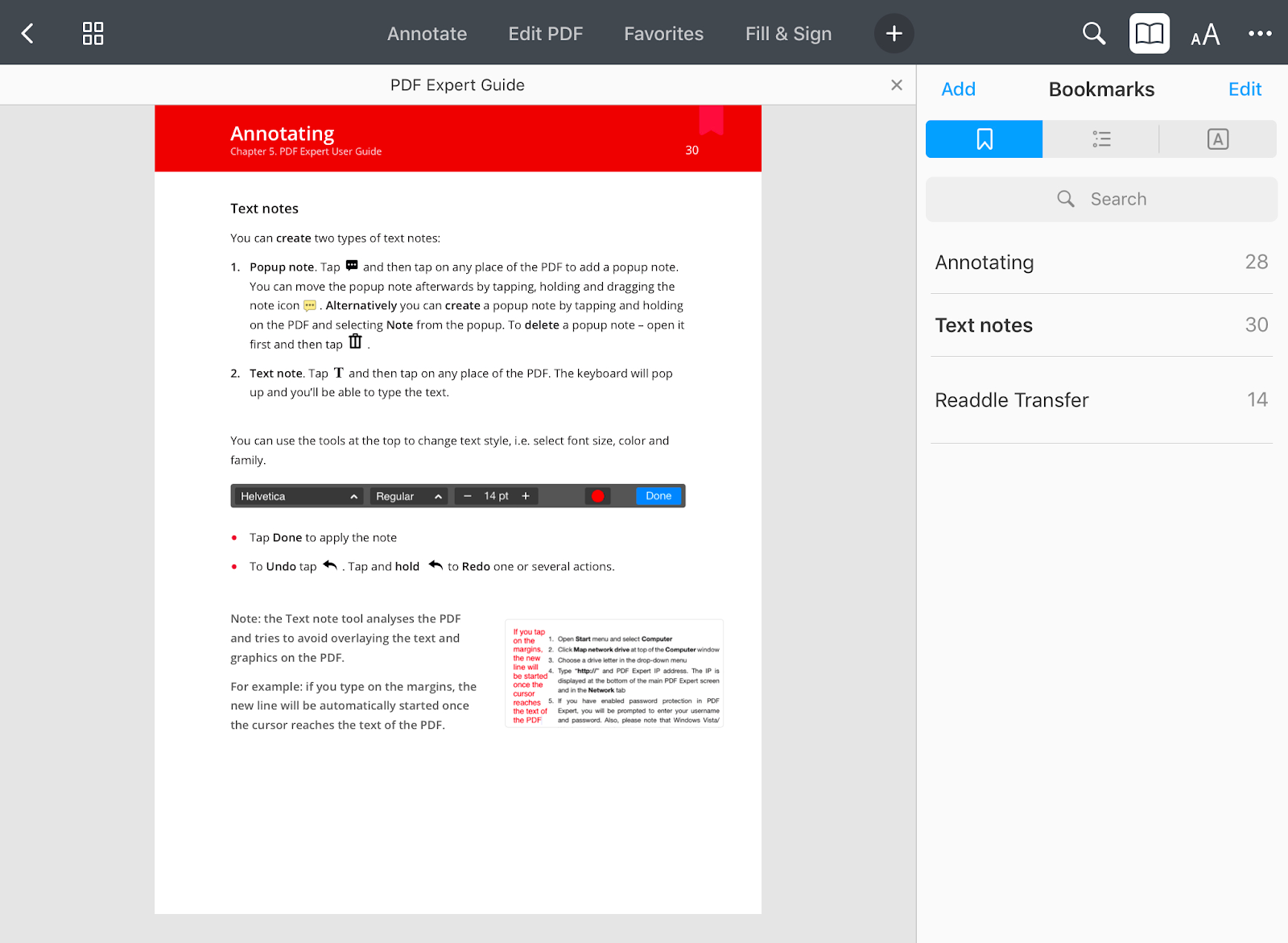
- Open the needed PDF file.
- Tap
 at the bottom.
at the bottom. - Select the Bookmarks tab. Here, you can navigate all your bookmarks.
- To bookmark the current page, tap Add Bookmark at the bottom and then select Done. Alternatively, simply tap the top right corner of the page and touch the bookmark icon.
- If you need to find a particular bookmark, slightly scroll down to reveal the search field.
- To modify the bookmarks, tap Edit at the top right.
- If you wish to rename a bookmark, just tap its name.
- To delete a bookmark, tap the trash can icon near its name.
- You can reorder the bookmarks using drag & drop.