You can easily share one or multiple documents from PDF Expert via other apps.
How to share a PDF file
- Launch PDF Expert and open the needed file.
- Click
 at the top right and choose the way to share.
at the top right and choose the way to share.
Tip: On Mac, you can also Export your PDFs to Word, Excel, PowerPoint, Text, or Image documents.
- Open the PDF Expert app.
- Tap More ... on the file or folder you want to share.
- Select
 Share.
Share. - Choose the app to share a file with or select the needed option from the list. If you don’t see the desired option, scroll to the right and tap More.
If you need to share a flattened copy of a PDF file or only its annotated pages, please follow these steps:
- Open the desired file.
- Tap More ... at the top right.
- Select Share.
- Choose the document format and tap Share.
- Select the app to share your file with.
- Open the PDF Expert app.
- Tap More ... on the file or folder you want to share.
- Select
 Share.
Share. - Choose the app to share a file with or select the needed option from the list. If you don’t see the desired option, scroll to the right and tap More.
If you need to share a flattened copy of a PDF file or only its annotated pages, please follow these steps:
- Open the desired file.
- Tap More ... at the top right.
- Select Share.
- Choose the document format and tap Share.
- Select the app to share your file with.
How to share multiple PDFs at once
- Open the Finder app and select the PDFs you'd like to share. To select multiple files, press the Command key.
- Click
 at the top and choose the way to share.
at the top and choose the way to share.
- Open the PDF Expert app.
- In the My Files
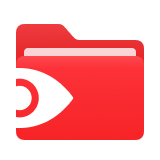 section or in the needed folder, tap ... at the top right > Select
section or in the needed folder, tap ... at the top right > Select  .
.
- Choose the files you wish to share.
- Tap
 Share on the sidebar.
Share on the sidebar. - Choose the app to share the files with or select the needed option from the list. If you don’t see the desired option, scroll to the right and tap More.
- Launch the PDF Expert app.
- In the My Files
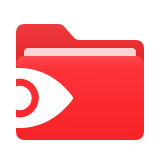 section or in the needed folder, tap ... at the top right > Select
section or in the needed folder, tap ... at the top right > Select  .
.
- Choose the files you wish to share.
- Tap More at the bottom.
- Select
 Share.
Share. - Choose the app to share the files with or select the needed option from the list. If you don’t see the desired option, scroll to the right and tap More.