Besides supporting numerous file formats, Documents makes it easier to watch videos with subtitles. The app works both with embedded subtitles and subtitles from an external source.
Here are the supported formats:
- External subtitles work with these video formats: .avi, .mkv, .flv, .ogg, .mpg, .mpeg, .ts.
- Documents works with .srt, .sub, .ssa, .ass, .pjs, .rt, .smi, .stl subtitle formats.
- The app supports external audio files in .mp3, .aac, .m4a, .m4b, .m4p, .m4r, .amr, .ac3 formats.
Note: Subtitles work only with the files saved locally. If the needed file is located on cloud storage, please download it first.
How to watch a video with subtitles:
- Put the video file and the subtitle file in the same folder. Learn how to create folders in Documents.
- Make sure the titles of the related video and subtitle files coincide or start with the same sequence of letters (e.g. some_name.mkv and some_name_subtitle.srt).
- Open the video.
- Tap the subtitles icon at the bottom right of the player.
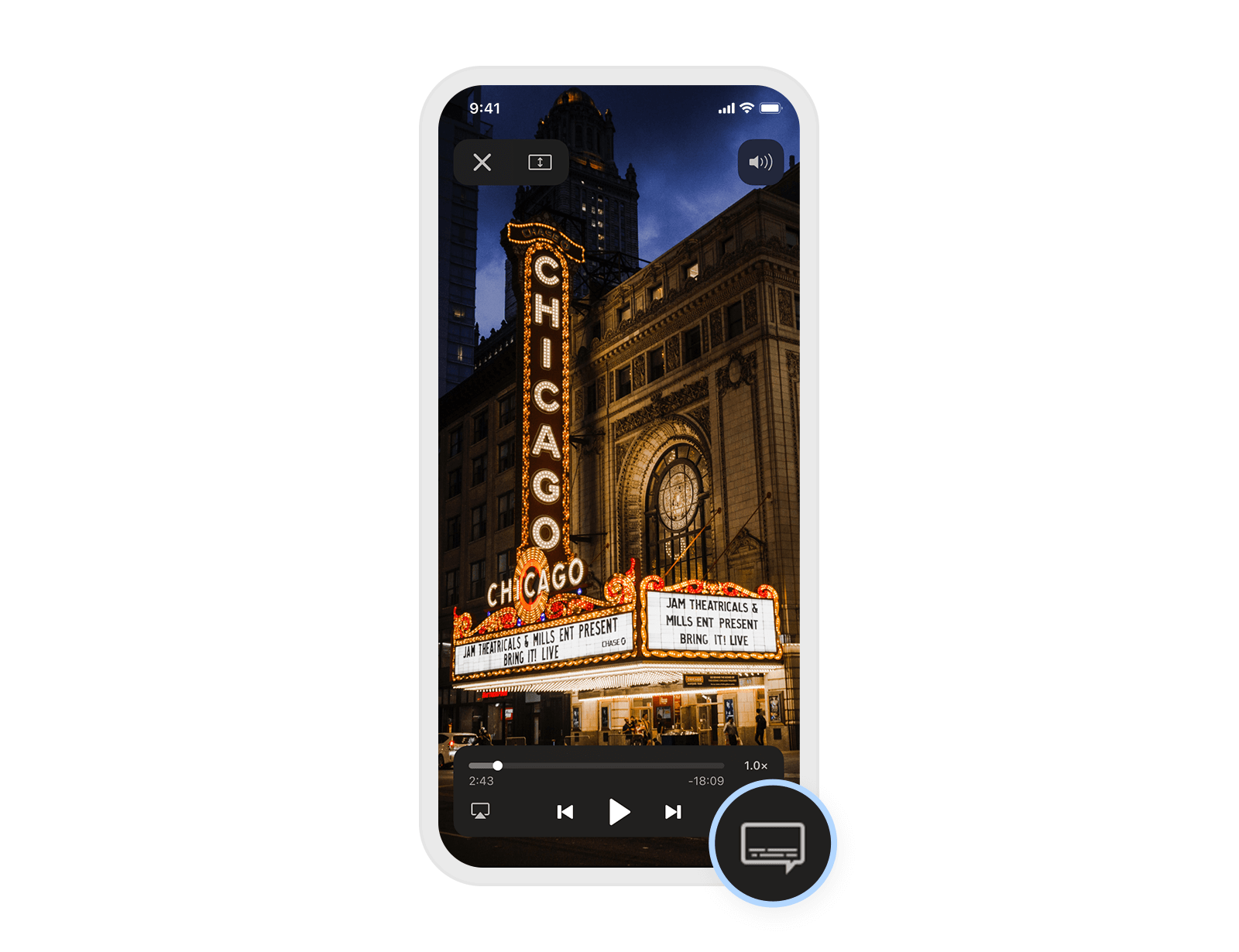
- Select the desired subtitle file and tap Done.
That's it! Enjoy the movie with subtitles.