If you open the file that was annotated in Documents using a third-party app (e.g. some cloud storage application or an email client which uses a simple PDF viewer) and do not see your edits, this means that the third-party app you use might not support all the advanced features supported by Documents and thus it does not display edits.
There are two ways to cope with the issue:
- When you open the file in a third-party app and do not see the edits, transfer the file to the advanced PDF editor app (e.g. Documents, our PDF Expert app, or Adobe Reader) to see all your edits and keep on working with a file. On your iOS device, tap the Actions button
 and choose Copy to Documents to transfer the file.
and choose Copy to Documents to transfer the file. - After you finish editing the file in Documents, save the file as a Flattened copy and send it by email or save it to the cloud storage app. This way, any third-party app will display edits.
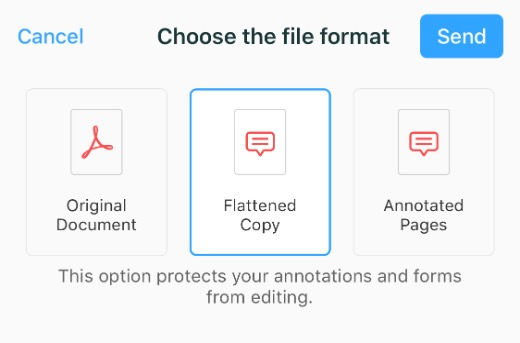
Flattening is a process of applying all annotations and form data to a PDF.
Flattened PDF files are used:
- To complete the form.
- To apply a signature.
- To make annotations viewable in basic PDF readers.
If that does not help, please drop our Support Team a line and we will get back to you as soon as possible.