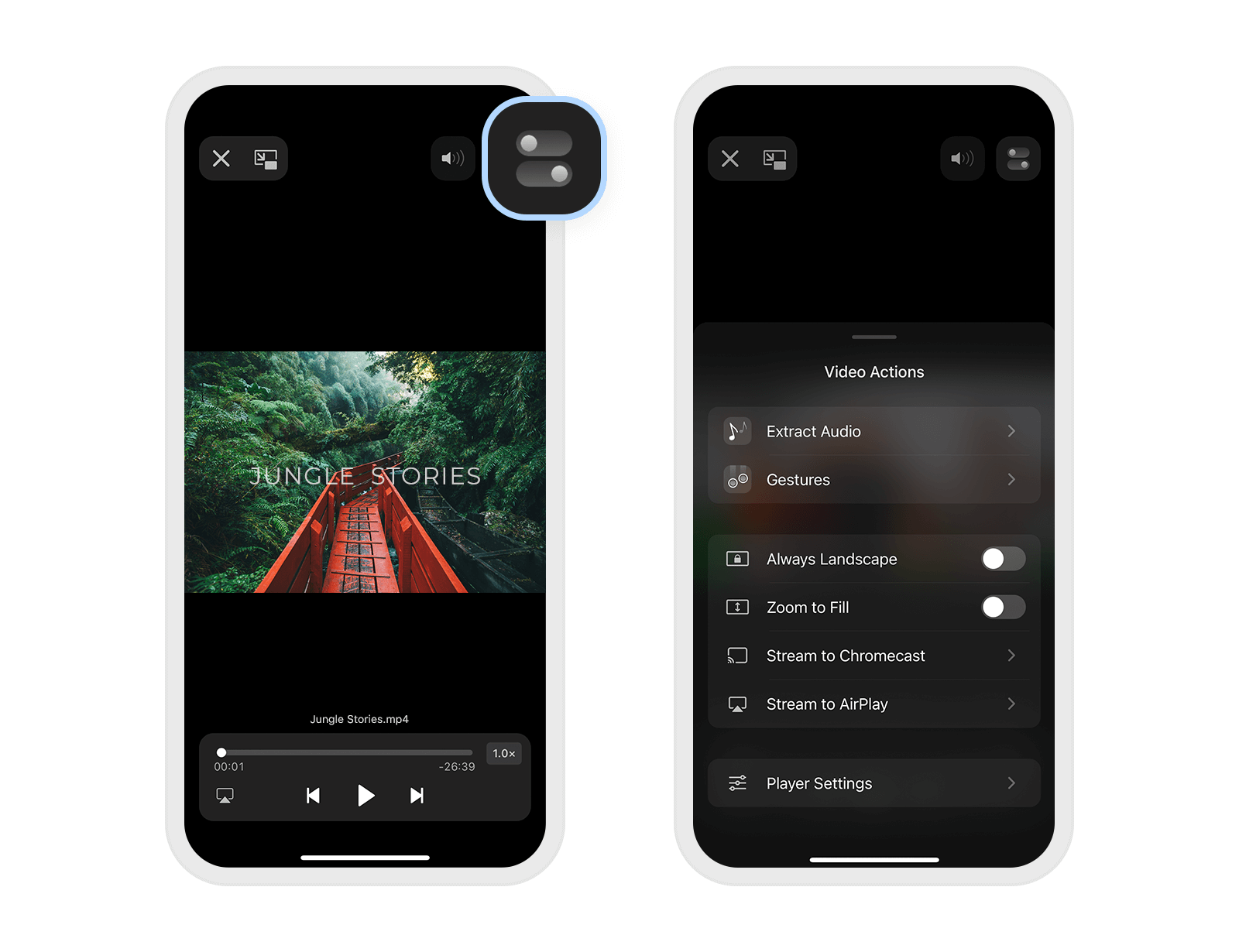Extract MP3 from a video file and listen to your favorite lectures and music videos on the go. To do so, follow these simple steps:
- Open a video you want to extract the sound from and tap
 at the top right.
at the top right. - Select
 Extract Audio and tap Extract MP3 file. The audio track will be extracted from the video, while the video itself will stay untouched.
Extract Audio and tap Extract MP3 file. The audio track will be extracted from the video, while the video itself will stay untouched.
An alternative way to use this feature is:
- Tap More... on the video's thumbnail.
- Select Extract MP3.
You can either tap the audio to listen to it straight away, or tap Show in My Files to see and manage the track.