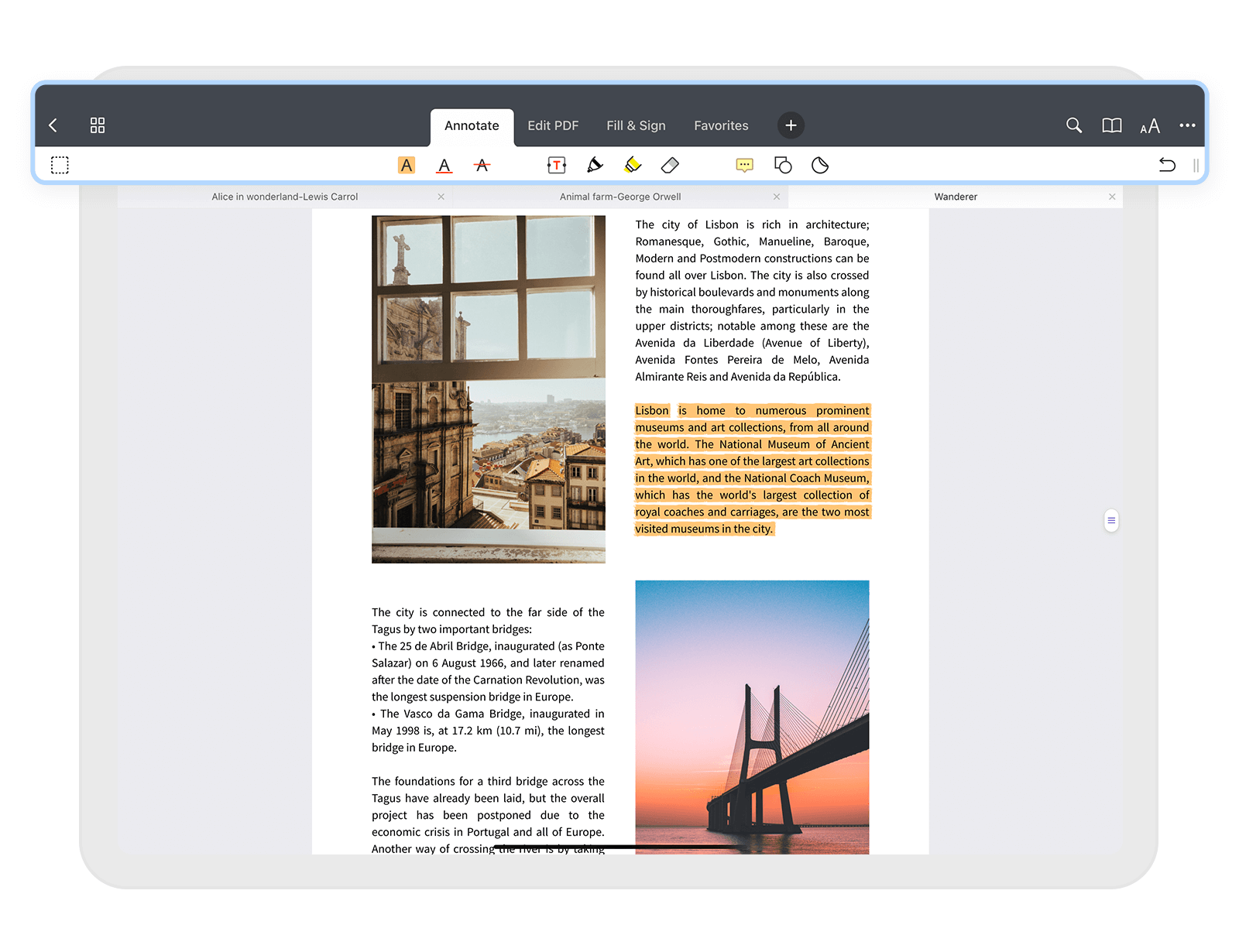Documents lets you highlight, underline, and strikethrough PDF texts with different colors. This is a great way to interact with a document actively and emphasize its key points.
Note: You can highlight or underline text only in PDFs with text layers. For scanned PDFs, please use the Marker or Pen tools to highlight or underline text.
- Open a document.
- Tap Annotate on the toolbar.
- Select the Highlight
 , Underline
, Underline  , or Strikeout
, or Strikeout  tool. You can select the color for each tool by tapping the color picker
tool. You can select the color for each tool by tapping the color picker  .
. - Select the text to annotate it.
- To remove the annotation, long tap the text and select Clear in a pop-up menu.
There is an alternative way to mark up text in PDFs:
- Tap and hold on the text you want to annotate.
- In a pop-up menu, select Highlight, Underline, or Strikeout. On iPhone, use the arrows to find the needed option.
- To change the color, tap the annotated text and select Color in a pop-up menu.
- To remove an annotation, tap Clear in a pop-up menu.
- To undo the changes, tap
 on the toolbar. If you need to redo your edits, tap and hold
on the toolbar. If you need to redo your edits, tap and hold  and select Redo.
and select Redo.
Note: When any annotation tool is active, use the two-finger scrolling to navigate the document.