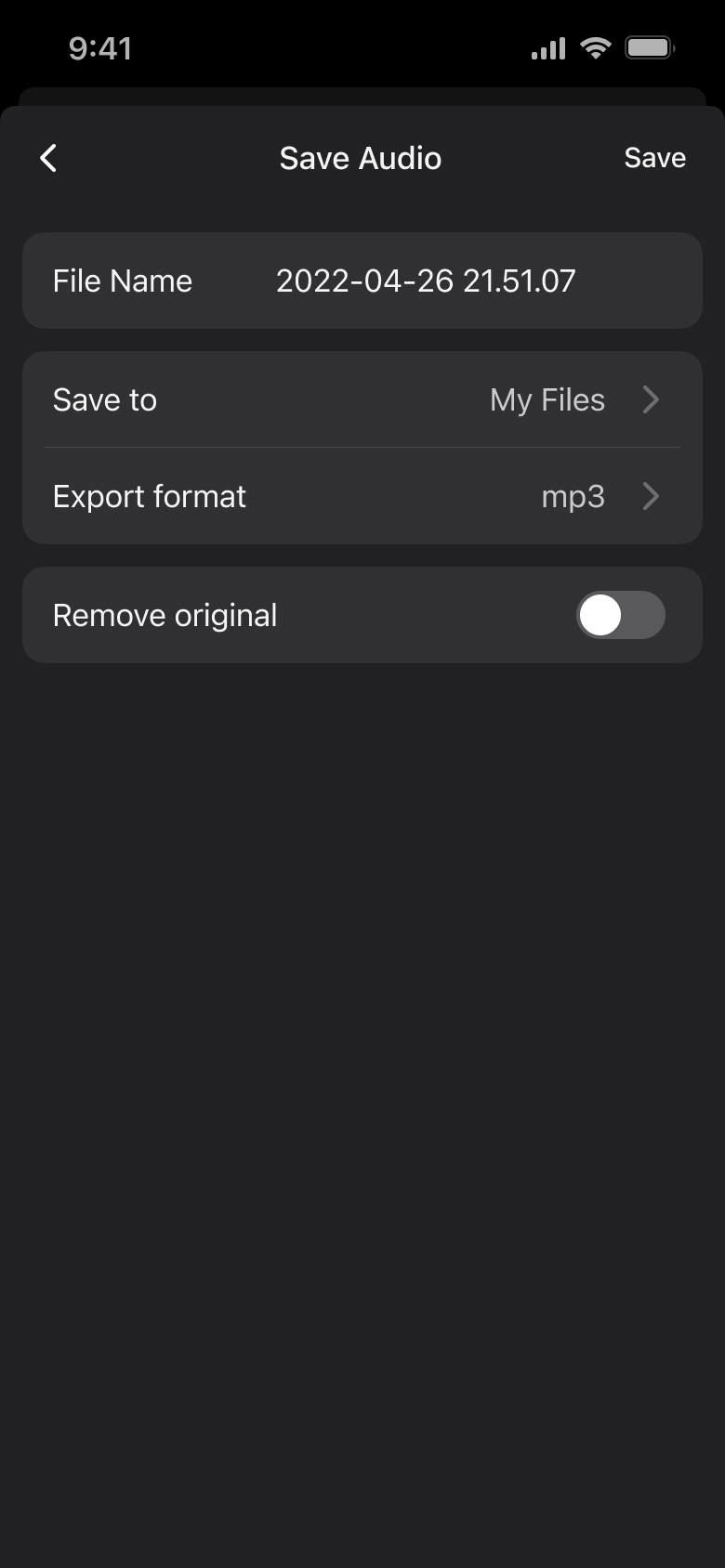Since nowadays we can easily use our devices to create and handle various media files, we also need to improve the quality of our audio by removing unwanted noise, correcting mistakes, trimming, and arranging content. Achieving a polished final product can be beneficial in many ways: cutting out the necessary part of the lecture or trimming the exact song recordings from a concert. If needed, you can improve the quality and clarity of your file by removing extra noises. The Documents app helps you facilitate these processes with the Edit Audio feature.
How to enter Edit Audio
These are the entry points for the Edit Audio feature:
- Actions menu via the three dots icon on your file’s thumbnail
- Audioplayer via the three dots icon
- Extension menu, when you open your file from any other app
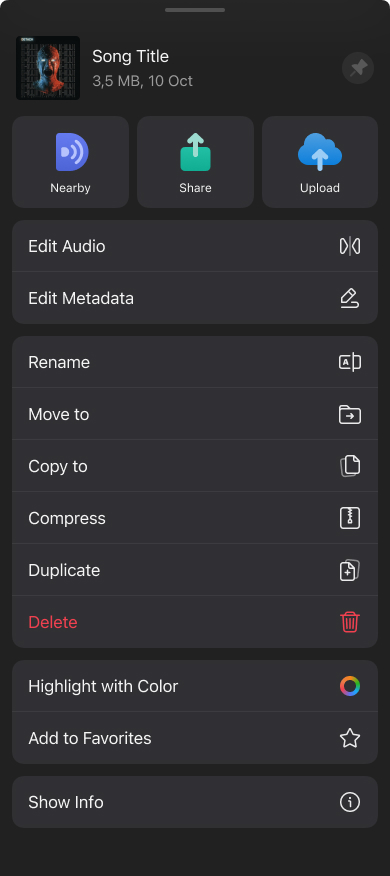
How it works
Edit Audio as a feature includes three options:
- Trim - allows you to cut the beginning and the ending of your audio files.
- Cut - can cut out the audio in the middle of the file.
- Silence - automatically detects and offers to remove unnecessary silence from your audio file.
You can use the sliders or a keyboard to adjust the start and end points. There are also Play, Pause, Undo, and Redo options.
Once you’ve finished, you can save your new audio file - the Save dialog also has several options:
- File name - choose how your new audio file will be saved as
- Save to - choose the location in the app
- Export format - choose from the available options
- Remove original - toggle it on if you want to delete the original file’s version automatically when you save the new one