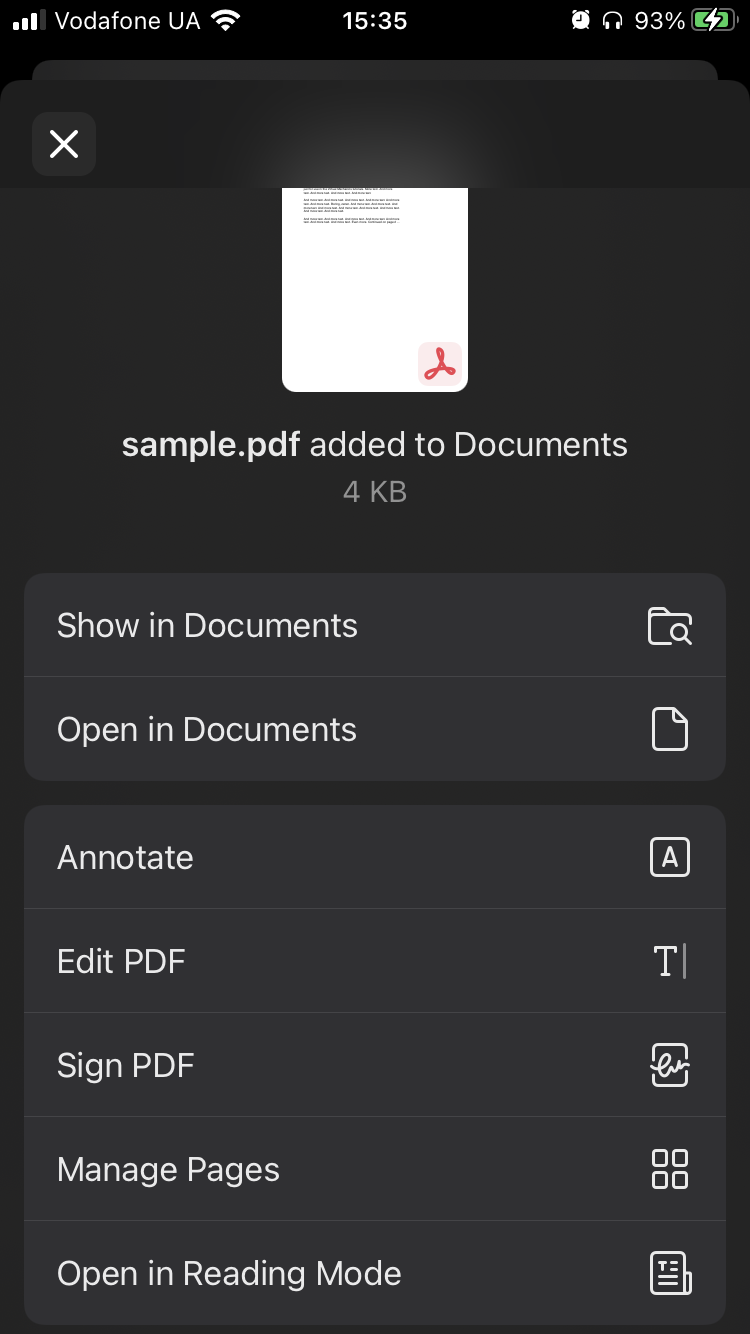To send files from Safari to the Documents app, follow the steps below:
- Tap on the direct link to load a document in Safari.
- Wait until the document is loaded.
- Tap the Share button
 when the document opens for preview.
when the document opens for preview. - Select Save to Documents from the list of available apps in order to use our extension.
You can learn more about the Documents extension and how it works here.
To open a file from Documents using the URL scheme in Safari, type rdocs:///folder/subfolder/file.pdf to open file.pdf stored in a folder/subfolder in the My Files section within the Documents app. URL schemes can be used for files kept in Synced folders, in this case, please use the following URL scheme rdocs:///SyncedFolders/folder1/folder2/test.pdf where rdocs :///SyncedFolders/ is a static part.
section within the Documents app. URL schemes can be used for files kept in Synced folders, in this case, please use the following URL scheme rdocs:///SyncedFolders/folder1/folder2/test.pdf where rdocs :///SyncedFolders/ is a static part.
If you use the app in any other language, please use the translated version of Synced folders part of the URL scheme (e.g. if the language of your app is Japanese, the URL scheme will look like rdocs:///同期フォルダ/folder1/folder2/test.pdf)
 and saving the page as an HTML document, a PDF, or a Web Archive. For more detailed information about the built-in browser, please check out this article.
and saving the page as an HTML document, a PDF, or a Web Archive. For more detailed information about the built-in browser, please check out this article.