Documents has a collection of stamps you can add to your PDF files. Moreover, you can create your own stamps with texts or images.
Jump to:
Add a Stamp
- Tap and hold on a place in a document where you want to insert a stamp.
- Tap Stamp in a pop-up menu. Note: On your iPhone, use the arrow button to find this option.

- Select a stamp from the list.
- You can tap and hold the stamp to move it.
- To resize the stamp, just drag its corner.
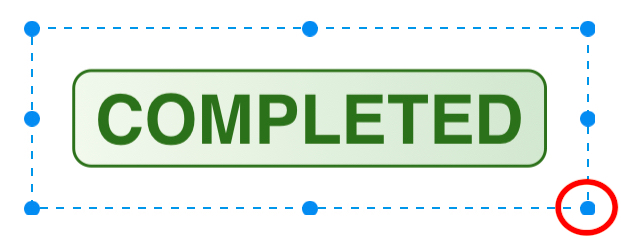
Create a custom stamp
- Tap and hold where you want to add a stamp.
- Select Stamp in a pop-up menu.
- Tap Custom.
- Select New Text Stamp or New Image Stamp.
For the text stamp, you can type any text you like. To include the current date or time to your stamp, enable the Date or Time toggle. Documents automatically updates the date and time on your stamps.
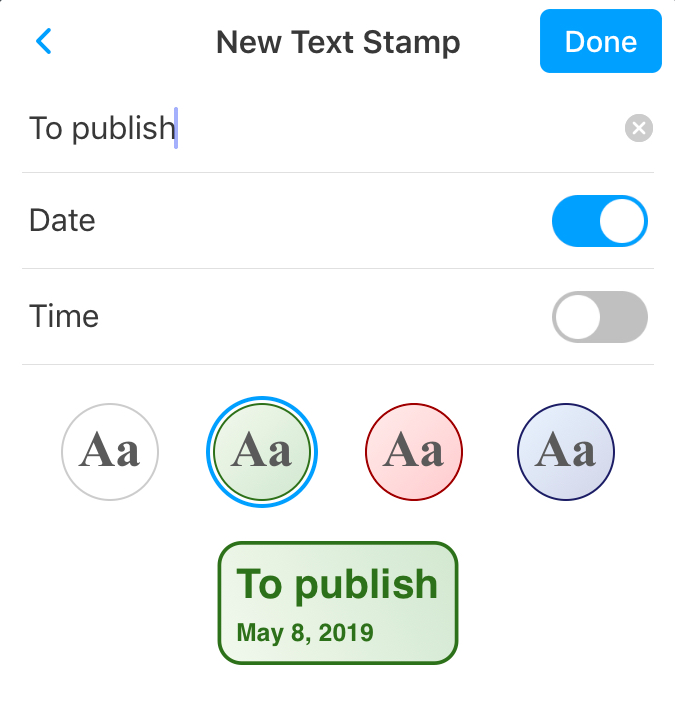
For the image stamp, you can select a picture from Photos.
Note: The stamp you create is available in the Custom tab of the Stamps menu.
Change the size of the added stamp
To resize the stamp, tap it and drag its corner.
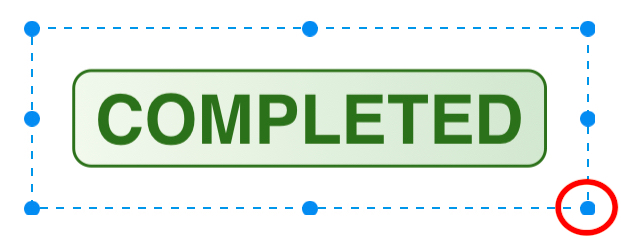
Bring to front, send to back, rotate, copy or delete a stamp
- Tap a stamp.
- In a pop-up menu, select Copy or Delete, Bring to front, or Send to back.