PDF Expert allows you to connect to your corporate SharePoint sites.
Follow these steps to set up a connection:
- On your iPhone:
Tap Connections at the bottom > Add Connection> SharePoint.
On your iPad:
Tap + Add Connection on the sidebar > SharePoint.
Note: If you work with Sharepoint Server in an on-premises environment without the Office 365 subscription, you can connect to the server using the WebDAV protocol.
If you work with Sharepoint Server in an on-premises environment without the Office 365 subscription, you can connect to the server using the WebDAV protocol:
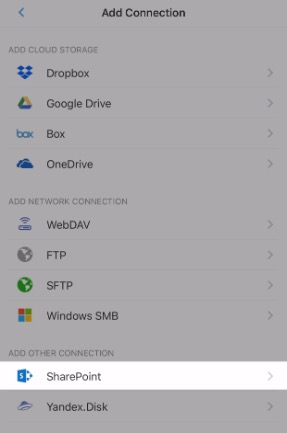
- Enter the website URL and tap Next. Please note: URL is case-sensitive.
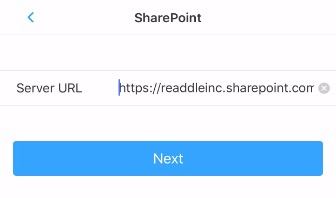
You can find the list of valid URLs in Office 365 Admin Center > Resources > Sites. Please contact the admin of your organization to find the correct URL for the SharePoint site you need to access.
- Enter your login and password and tap Sign in. After the authorization process is finished, you'll see the system folders and the Documents folder. All the site documents will be located in the Documents folder.
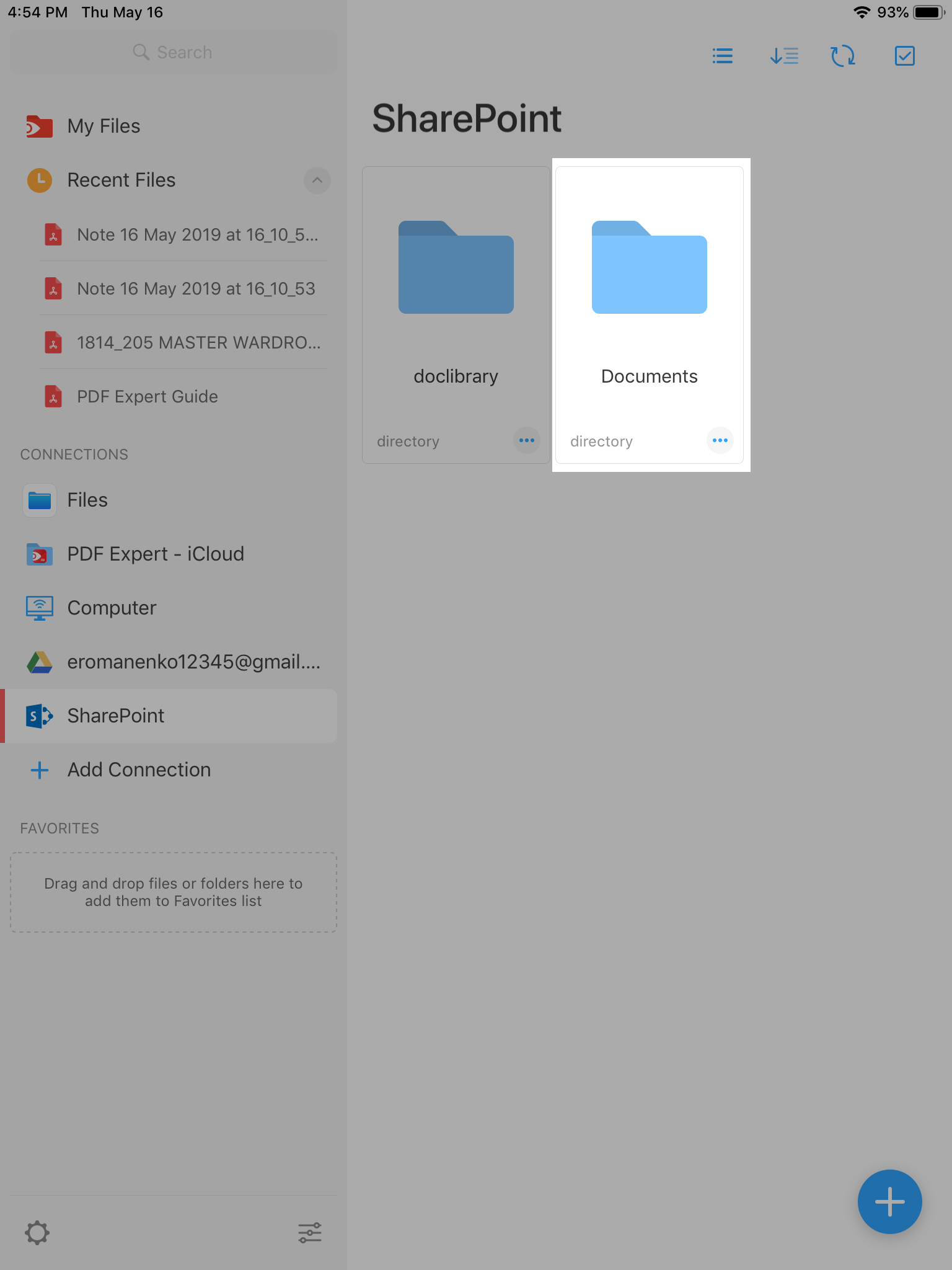
- You can connect to multiple sites and rename them.
On your iPhone: tap ... More near the site name and tap Rename.
On your iPad: open PDF Expert Settings > Connections. Tap ... More near the site name and tap Rename.