Spark Classic on Mac has a built-in calendar allowing you to manage your events and see how busy you are. Spark supports the Google, Exchange, and iCloud calendars associated with your email accounts. For example, when you add a Gmail account, you can access your Google Calendar in Spark.
Select the calendars to display
If you are using several accounts in Spark, it’s up to you to select which ones you'd also like to use for calendar management. For example, you may want Spark to show you only the calendars from your work account.
Spark Classic works only with Google, Exchange, and iCloud calendars.
- Click Spark at the top left of your screen.
- Select Accounts and make sure the account you need is added to Spark.
- Click on the Calendar tab at the top.
- Under Enable calendar for, tick the needed accounts. Only the supported accounts will allow you to enable the calendar. For accounts such as Yahoo, Outlook or custom IMAP, the checkbox will be inactive.
Choose a default calendar
If you have multiple calendars, you can choose a default one. When you create a new event in Spark, it’s added to your default calendar (but you can always change a calendar manually for a particular event).
- Click Spark at the top left of your screen.
- Select Settings > Calendar.
- Under Default Calendar, select one of your calendars.
View calendars
Your calendars are available in the Calendar section on the sidebar. You can choose the day, week, or month view on the top toolbar.
To switch between days, weeks, or months, use the arrows at the top right or swipe the calendar. Click on the event to see its details.
To see the events for the selected account, click on the Calendar icon ![]() on the top toolbar and tick the calendars you need. Use Select all or Hide all to quickly show or hide all calendars belonging to one account.
on the top toolbar and tick the calendars you need. Use Select all or Hide all to quickly show or hide all calendars belonging to one account.
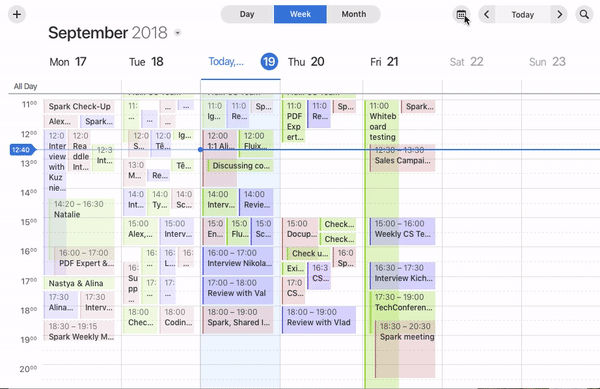
To find an existing event in your calendar, click on the Search icon  at the top right and type your query. Spark shows all past and future events with the chosen keyword in their names. To clear the search results, click on the cross icon at the top right.
at the top right and type your query. Spark shows all past and future events with the chosen keyword in their names. To clear the search results, click on the cross icon at the top right.