In Spark Classic, you can use an alias to conceal your email address from the recipient. For example, aliases might come in handy when a person has to use their account for business purposes, but the name of the account is not appropriate for professional situations.
Spark supports aliases for Gmail, iCloud, and Yahoo email accounts. You can add as many aliases as you like.
Before adding an alias to Spark, please set it up in your email provider's settings. Follow one of these instructions to create an alias:
Add an alias to Spark
- Click Spark at the top left of your screen.
- Select Accounts and click on the needed account.
- Click Alias at the top.
- To add a new alias, click on the plus icon at the bottom.
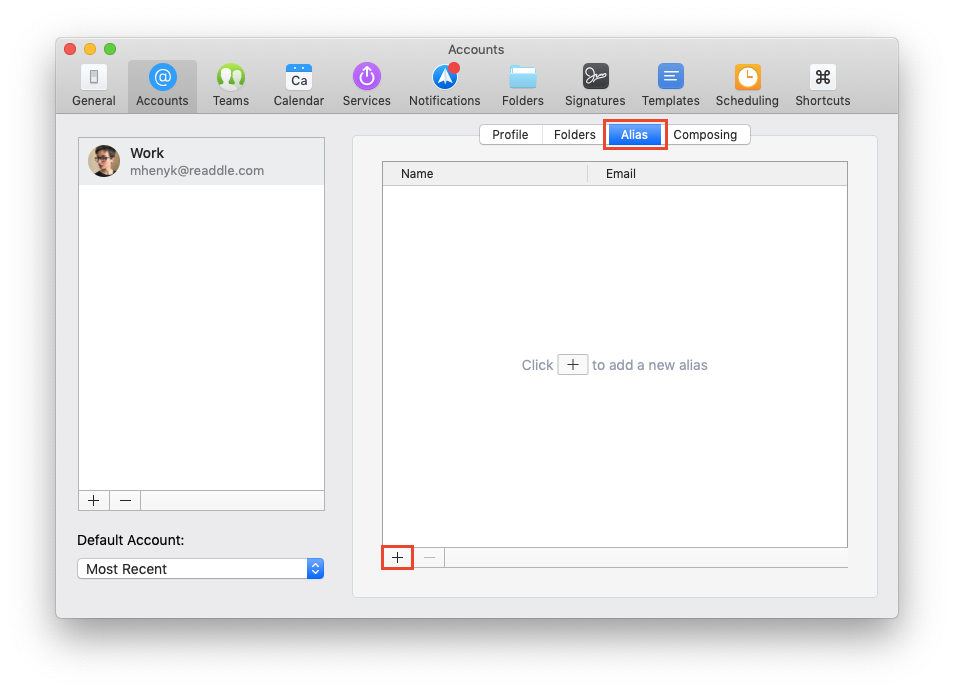
- Enter your alias name and email address. They should be the same as in the settings of your email provider.
While composing an email, click on your email address in the From: field and select your alias to use with this email.
To make an alias your default email address, click Spark > Accounts and select Default Account at the bottom left. Here, you can choose your alias.
Delete an alias
- Click Spark at the top left of your screen.
- Select Accounts and click on the needed account.
- Click Alias at the top.
- Select the alias you want to delete and click on the minus sign at the bottom.