GoToMeeting is an online meeting and web conferencing tool that allows users to meet with other users, customers, clients or colleagues via the Internet in real-time. With Spark Classic & GoToMeeting integration it’s easy to join meetings right from Spark’s built-in calendar. Learn how to create an event, add a Conference Call and join the meeting below.
Connect GoToMeeting to Spark
- Click Spark at the top left of your screen.
- Select Settings.
- Go to the Services tab.
- Choose GoToMeeting and click Connect.
- Follow the onscreen instructions to log in.
Or:
- Open the Calendar section on the sidebar.
- Click the plus icon at the top left.
- Type a short event description and press Enter.
- Choose Add Conference Call.
- Select GoToMeeting and follow the onscreen instructions to log in.
Note: Connected Services don't sync between devices. If you want to use GoToMeeting with Spark on several devices, please add this service separately to each of them.
Create an event with a Conference Call
- Open the Calendar section on the sidebar.
- Click the plus icon at the top left.
- Type a short event description and press Enter.
- In the Event Editing dialog, click Add Attendee and enter the email addresses of people you want to invite.
- Click Add Conference Call and select GoToMeeting.
- Make sure all the needed settings of the dialog are finished and click Send at the bottom. Spark will save the event and send the invitations.
Add a Conference Call to an existing future event
- Open the Calendar section on the sidebar.
- Click an event you want to add a Conference Call to.
- Click Edit at the top right of the dialog.
- Click Add Attendee and enter the email addresses of people you want to invite.
- Click Add Conference Call and select GoToMeeting.
- Make sure all the needed settings of the dialog are finished and click Send at the bottom. Spark will save the changes and send the invitations.
Join the meeting through Spark
- Open the Calendar section on the sidebar.
- Click an event needed and follow the link.
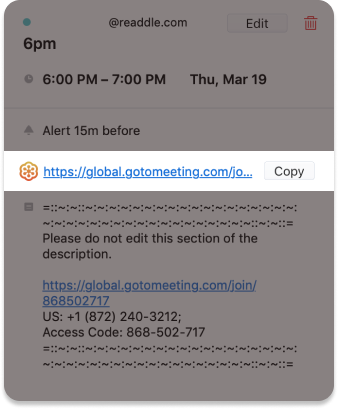
Remove a connected service
- Click Spark at the top left of your screen.
- Select Settings > Services.
- Under Connected Services, click GoToMeeting.
- Select Log Out at the bottom right.