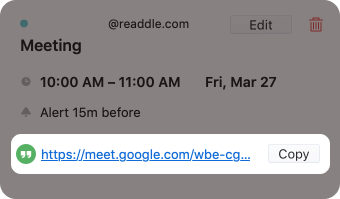Google Meet is a unified communications service that enables text, voice, or video chats, either one-on-one or in a group. With Spark Classic & Google Meet integration it’s easy to join meetings right from Spark’s built-in calendar. Learn how to create an event, add a Conference Call and join the meeting below.
Note: The Google Meet option is automatically available when you create an event from your @gmail.com email in the Google calendar: there is no need to connect Google Meet as other services in Spark.
Create an event with a Conference Call
- Open the Calendar section on the sidebar.
- Click the plus icon at the top left.
- Type a short event description and press Enter.
- In the Event Editing dialog, click Add Attendee and enter the email addresses of people you want to invite.
- Click Add Conference Call and select Google Meet.
- Make sure all the needed settings of the dialog are finished and click Send at the bottom. Spark will save the event and send the invitations.
Add a Conference Call to an existing future event
- Open the Calendar section on the sidebar.
- Click an event you want to add a Conference Call to.
- Click Edit at the top right of the dialog.
- Click Add Attendee and enter the email addresses of people you want to invite.
- Click Add Conference Call and select Google Meet.
- Make sure all the needed settings of the dialog are finished and click Send at the bottom. Spark will save the changes and send the invitations.
Join the meeting through Spark
- Open the Calendar section on the sidebar.
- Click an event needed and follow the link.