If you’re experiencing troubles adding a QQ account to Spark, please follow these steps.
1. Make sure that the IMAP protocol is enabled on the QQ webpage
- Open your QQ Mailbox, then select Settings > Accounts.
- In the POP3/IMAP/SMTP/Exchange/CardDAV/CalDAV Service section, enable the IMAP/SMTP Service, then select Save.
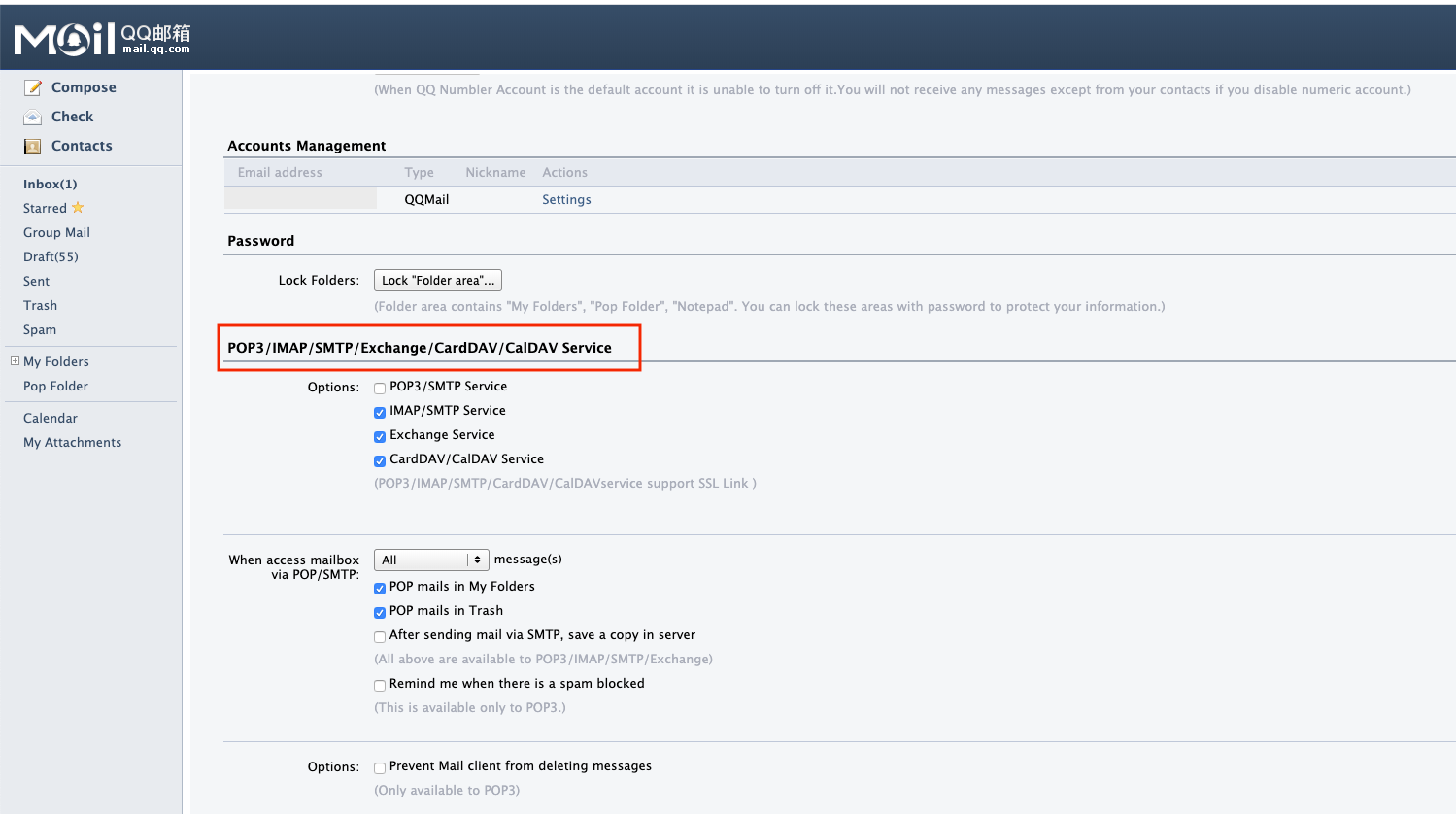
Please, note that it might take up to 14 days for the IMAP protocol to be enabled for the account. However, usually it is activated within a day.
2. Receive an authentication code for Spark:
- If you have been viewing your QQ Mail in English, switch to Simplified Chinese. Select General > Display > Language and choose Simplified Chinese.
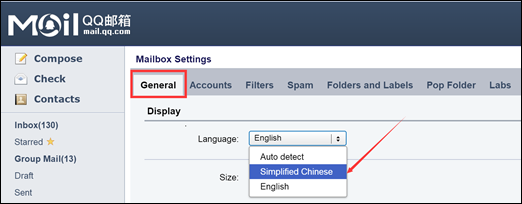
- Select the second tab on the menu bar.

- In the POP3/IMAP/SMTP/Exchange/CardDAV/CalDAV Service section, select the button in the pop-up message.
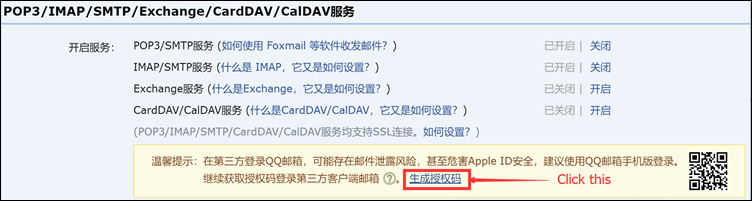
- Copy the code that will appear, and using your mobile phone, send that code to the number displayed in the pop-up message.
- Now you should see another pop-up window with the authorization code that you need to copy and use it when adding your account to Spark.
3. Add your QQ account to Spark Classic
Please check the network connection on your device. If you use a VPN, we can’t guarantee Spark will work properly. The quality of the performance via VPN solely relies on the servers of the VPN network. For this reason, we recommend you turn the VPN off.
Some organizations enable a firewall to prevent access to certain websites from their networks. Ask the administrator if the access to Spark (as the third-party email application) is allowed. Alternatively, you can try to connect to a different network
- Click Spark at the top left of your screen.
- Select Add Account > Set up account manually.
- Enter your email and the authorization code.
4. Contact our support team
If you’re still experiencing troubles adding your QQ account, we are happy to help you personally.
- Launch Spark and click Help at the top left of your screen. Select Send Feedback.
- A new email window will appear. In the Subject: line, write “Cannot connect to QQ account.” We need this email subject to provide you with a quick, personal reply.
- In your message, please write the email address you’re trying to log in and attach a screenshot with the error message appearing when you try to add an account.
- Send the email, and our support team will get in touch to solve your problem.