Spark Classic supports Gmail labels. You can add multiple labels to each email to keep your inbox organized.
To display your Gmail labels in Spark, please follow these steps:
- Click Spark at the top left of your screen.
- Select Settings > General > Appearance.
- Tick Show Labels in List.
Now, you can see labels from Gmail in your inbox.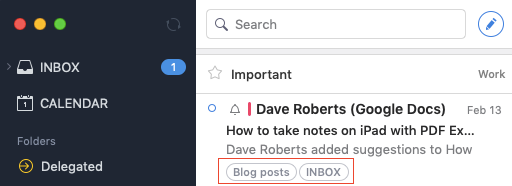
When you open an email, its labels are displayed at the top. To add a new label, click on the plus sign and select the needed one from the list. To delete a label, tap the cross icon on its name.
Labels are connected with folders. For example, to see all emails with the “Blog posts” label, open the “Blog posts” folder on the sidebar (if you don’t see the needed folder, click More on the sidebar > your account > select a folder).
To learn more about labels, check out this article from Google.
Note: Labels are a unique Gmail feature. If you use the other email account, you can organize your emails using folders in Spark.