Spark Classic offers the stylish Dark Mode to please your eyes while working at night or in a poorly lit environment.
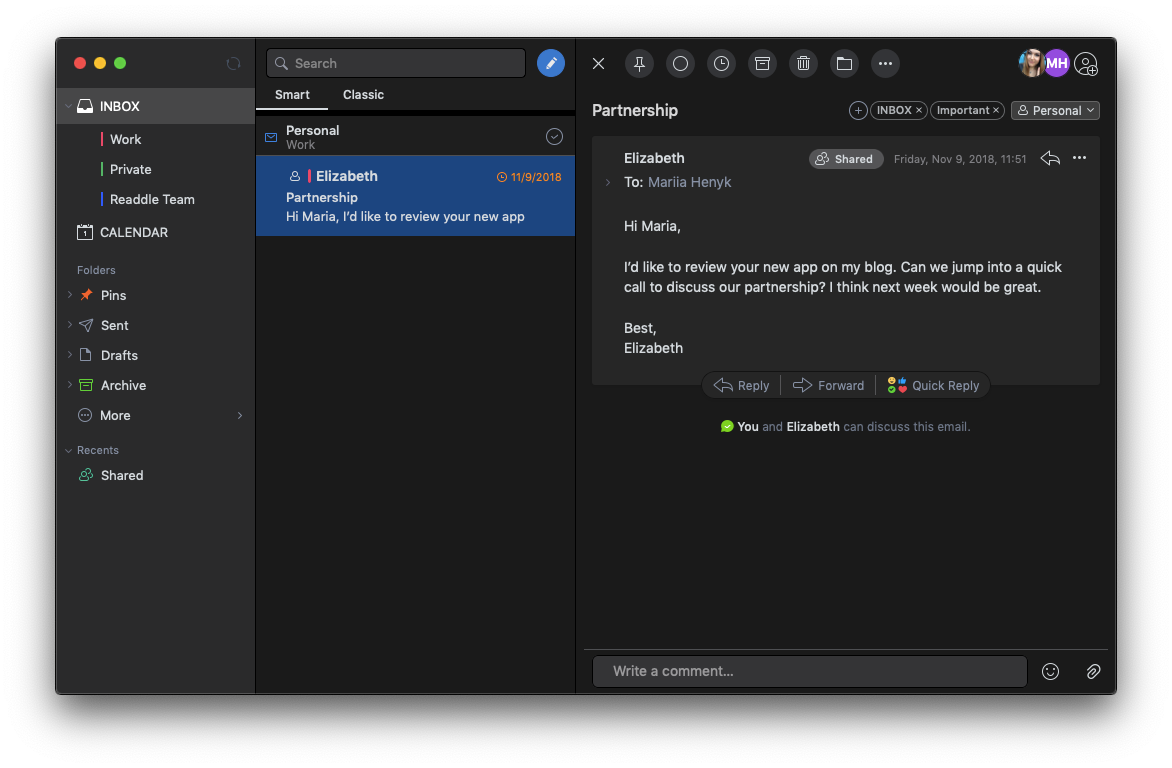
- Click Spark at the top left of your screen.
- Open Settings > General > Appearance.
- Under Dark Theme support, select one of the options.
According to System Settings is a default setting. It means Spark Classic switches to the Dark or Light Theme depending on the appearance you choose in System Settings of your Mac.
Dark theme means Spark always has the darkened interface enabled, even if your Mac uses the default Light theme.
Light theme makes Spark always use the Light theme, even if you enable the Dark Theme on your Mac via System Settings.
Note: The Dark Mode doesn’t affect HTML emails as newsletters; they are displayed as usual.