Save time and get a higher response rate on your emails with follow-up reminders. If your email receives no response by the time you specify, Spark reminds you about it. The email appears in your inbox again so you can write a follow-up.
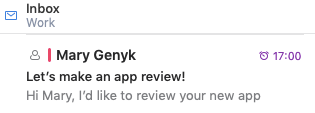
Note: Reminders work locally in Spark. You won’t get reminders in another email app or on the web page of your email provider.
Set a follow-up reminder
- Start writing or replying to an email.
- Click
 at the bottom.
at the bottom. - Select the time for Spark to remind you about this email if no one replies. If you want to manually set a date and time, click Pick date. You can set a reminder date up to 2 months ahead.
- Click Send.
You can also set a reminder for the email that you 've already sent:
- Open the Sent folder on the sidebar.
- Select the desired email and click
 More at the top left.
More at the top left. - Click Remind me and select the time to set a reminder.
Edit a reminder
You can find all emails with follow-up reminders in the Reminders folder on the sidebar. Here, you can change the time to be reminded of an email or delete a reminder.
- Open the Reminders folder on the sidebar. If there is no such folder, click More on the sidebar and select Reminders.
- Select the needed email.
- Click on the reminder time at the top to edit it.
- To delete a reminder, select Cancel at the top right.
Customize the reminder time
- Click Spark at the top left of your screen.
- Open Settings > Scheduling.
- Click Reminders on the left.
- Tick the options you wish to see while setting a reminder.
- Select the time for the needed options.
- Tick Notify me to receive a push notification about the email to follow up.