Spark Classic allows you to select the font and font-size while composing an email.
- In the email composer, click on the Text Style icon
 at the bottom right.
at the bottom right. - Select the text and choose the font and font size on the toolbar. Spark remembers your choice for all future emails. The selected font and font size become the default until you change them.
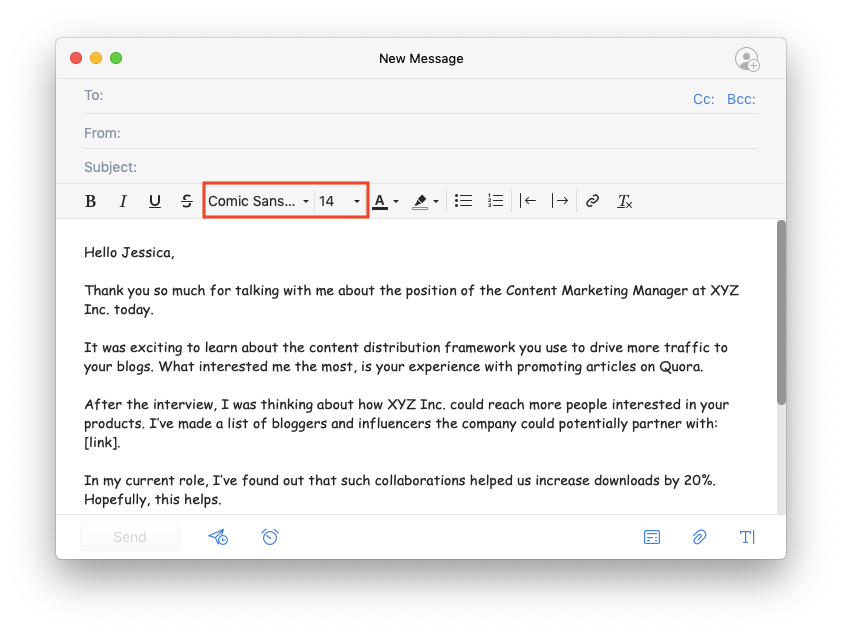
If you want to remove formatting, select the text and click on the Remove style icon  on the toolbar. By default, Spark uses San Francisco, 14 in the email composer.
on the toolbar. By default, Spark uses San Francisco, 14 in the email composer.
Spark also allows you to change the text and highlight color as well as create lists and indents. Learn more about rich text formatting options.