Spark Classic offers a wide variety of rich text formatting options. You can select the font, font-size and color, text highlight color as well as create lists and indents.
- In the email composer, click on the Text Style icon
 at the bottom right.
at the bottom right. - Select the text you want to format and choose one of the options on the toolbar under the subject line.
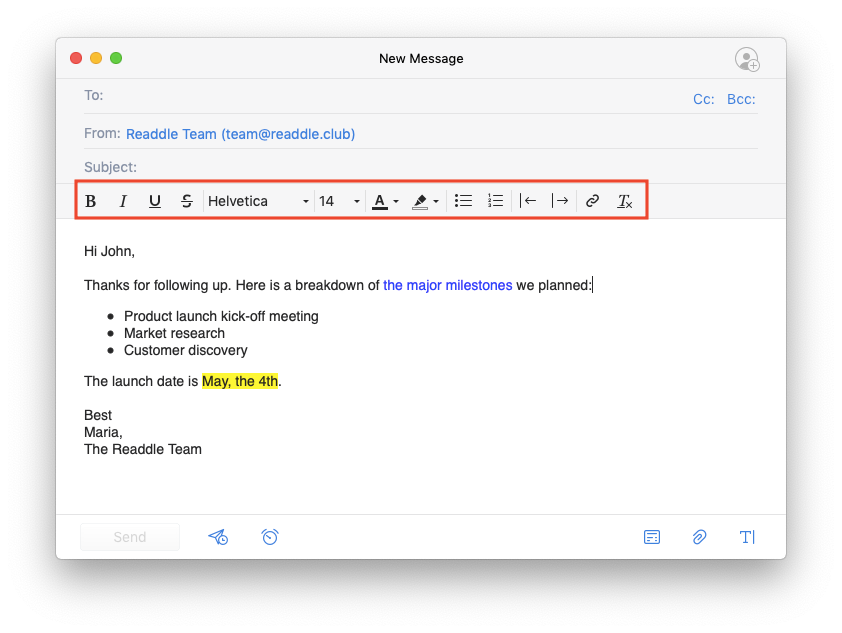
You can also use the keyboard shortcuts: Cmd + B for bold, Cmd + I for italic, and Cmd + U for underline.
When you start a row with a dash, Spark automatically starts an unordered list.
To remove formatting, select the text and click on the Remove style icon  on the toolbar under the subject line.
on the toolbar under the subject line.
To change the font and font size, select the text, right-click and choose Font.