There are three types of notifications in Spark Classic:
All — get a notification for every incoming message.
Smart — mutes strangers and automated emails. People you reply to are considered important, and Spark notifies you about their emails.
No Notifications — you don’t receive any notifications.
Spark allows you to choose different notification types for different email accounts.
Select the notification type
- Click Spark at the top left of your screen.
- Open Settings > Notifications.
- Select one of your accounts.
- Tick one of the notification types: All, Smart, No Notifications
Tip: Smart notifications are flexible. You can mark a contact as important or not important. Open an email from the needed person, right-click on his or her email address and click on the bell icon to mute or unmute this contact.
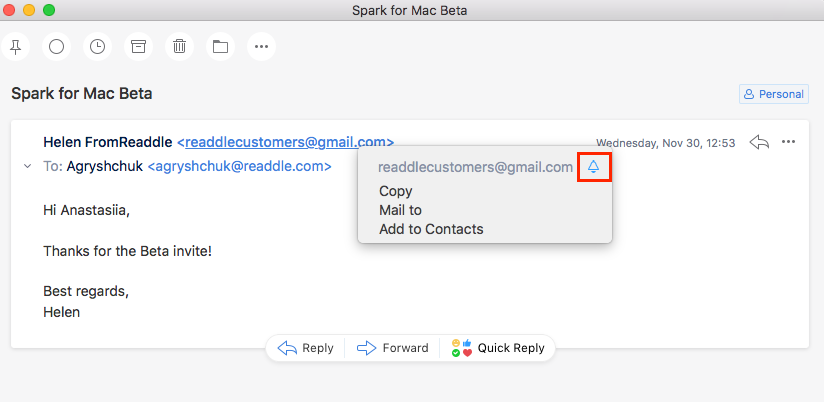
Note: Note: To receive notifications, make sure Spark is open or running in the background. You won’t be able to get notifications after quitting the app.
Adjust notification sounds
- Click Spark at the top left.
- Choose Settings > General.
- In the Sounds section, you can choose the sounds to use in Spark.
- Tick Play Send Sound to play a sound when you send an email.
- Tick Use Spark Notification Sound to enable Spark’s special sounds for notifications. If you want to keep the system sounds, untick this option.
To mute sounds in Spark:
- On your Mac, open System Settings > Notifications.
- Select Spark on the list of apps.
- Untick Play sound for notifications.