When you start typing a recipient’s email in the “To:”, “Cc:”, or “Bcc:” fields, Spark suggests you contacts to autofill. Suggestions include the email addresses you previously interacted with and emails from your contacts app (if you have given Spark access to your contacts).
Delete contact suggestions
When you compose a message in Spark Classic for Mac, click on the cross icon near the suggested email address.
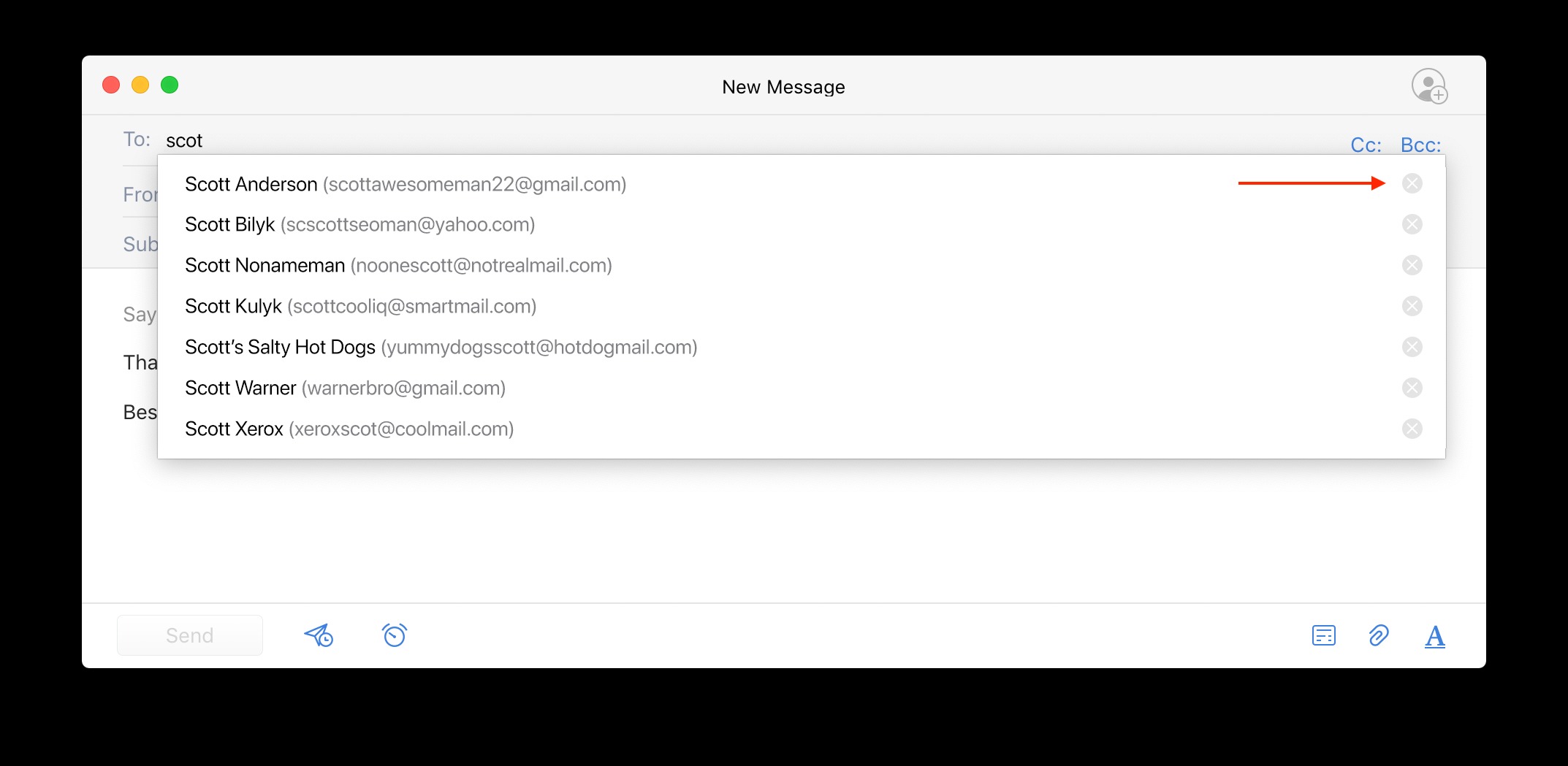
If you’re experiencing any issues with contact suggestions in Spark, please check this troubleshooting article.
Manage contact suggestions in Smart Search
Spark Classic for Mac gives you additional control over contact suggestions in Smart Search. When you start typing a name or email in the search field, Spark suggests you different people. Click on the Info icon  near the contact to see its details.
near the contact to see its details.
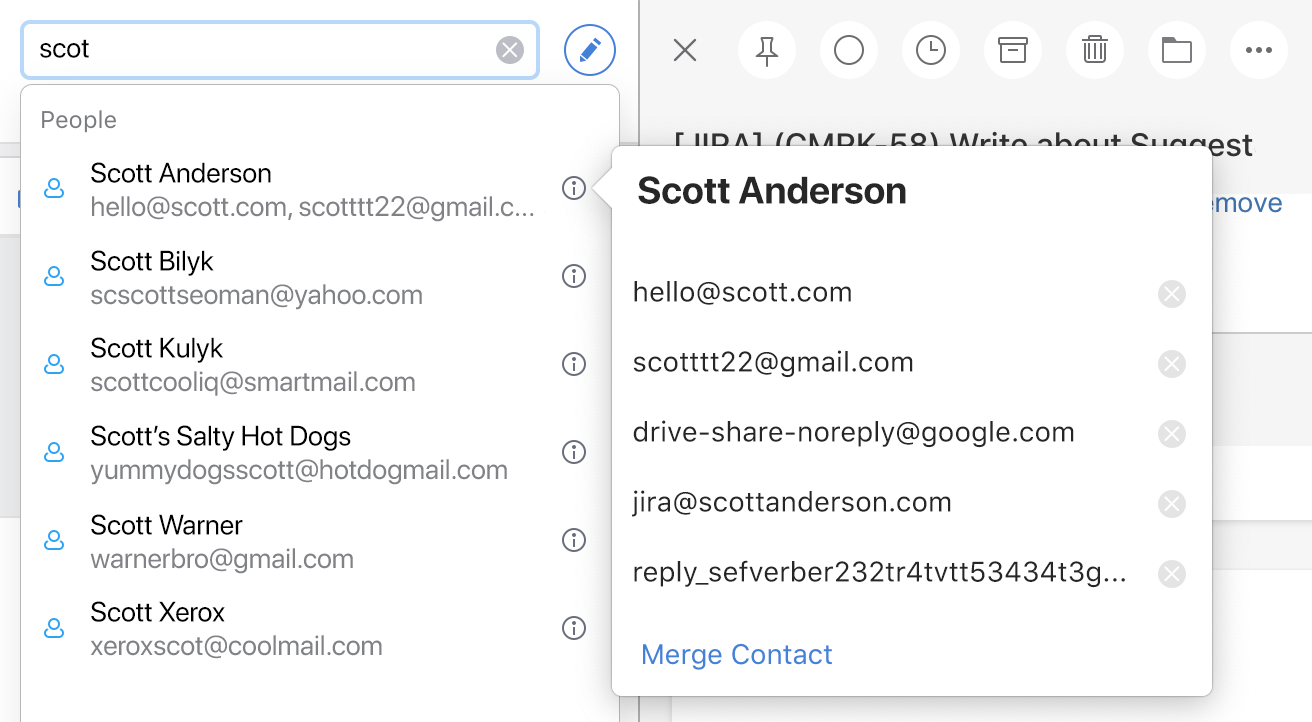
Some contacts are merged automatically and contain multiple emails. For example, the “Scott Anderson” contact includes Scott’s work and private emails. You can click on the cross icon near the irrelevant email address to remove it.
If you want to keep several email addresses under one contact, click Merge Contact. Select an email address and click Merge. This feature is handy when you see two different email addresses which belong to the same person.
To learn more about removing contact suggestions in Spark, check out our blog post.