Spark supports Siri Shortcuts. Siri suggests you create shortcuts for things you do frequently to perform them faster. Spark currently supports three shortcuts: You can jump to a selected folder, search for specific emails, and compose an email to a certain person or group.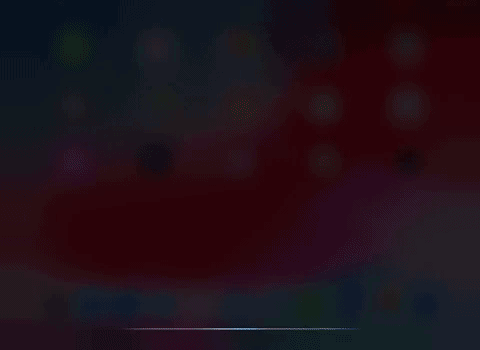
Create a shortcut
- In Spark, tap the menu icon
 at the top left.
at the top left. - Go to Settings > Siri & Shortcuts.
- Select the shortcut you want to create.
Let’s go through the three types of shortcuts Spark has to offer.
Open Folder
With this shortcut, you can record a personalized phrase to jump to a specific folder in Spark.
- Tap Open Folder and select the folder you often use.
- Under Unified folders, you can select a system folder which contains emails from all your accounts (e.g. Pins, Snoozed, Drafts, etc.).
- To choose a specific folder from one of your accounts, tap the needed email address under Accounts and select a folder.
- Record a personalized phrase for Siri to perform the shortcut. Tap the recording icon, say your command and tap Done.
Now, you can say “Hey Siri, Open Pins” and Spark will launch with the pinned emails opened.
Search
This shortcut is helpful when you often look for specific emails in Spark. You can set up a shortcut to filter emails by sender, attachments or content.
- Tap Search and enter your query. For example, if you need all emails with PDF attachments from your colleague, enter “pdf from…”, start typing the person’s name or email, and Spark will suggest the results.
- After creating a filter, tap Done at the top left.
- Tap the recording icon, say your command for Siri and tap Done.
Compose email
When you email someone frequently in Spark, Siri can set up a shortcut to compose an email to this person. You don’t have to launch Spark, create a new message and type the email address; Siri does it for you.
- Tap Compose email and fill out the fields to send future emails faster.
- To change an account the email is sent from, tap your email address in the From: field and choose another one from the list.
- Start typing the recipient 's name or email in the To:, Cc: or Bc: fields and Spark will suggest people.
- Tap Select Signature to choose one of your signatures for this email.
- Select Next at the top right.
- Record your phrase for this shortcut. You can say “Email my team” and Siri will open the email composer with the pre-entered fields.
Edit or delete a shortcut
- Tap the menu icon
 at the top left.
at the top left. - Open Settings > Siri & Shortcuts.
- Under Shortcuts, choose a shortcut you want to edit.
- Choose a different command for your shortcut and tap Done.
- To remove a shortcut, tap Delete Shortcut.