With the release of the 3.2.0 version, Spark supports iOS 16 Lock Screen widgets. Сhoose to display a set of widgets as part of your Lock Screen to glance at information like your last inbox email, a counter of your unread and total emails, upcoming calendar event, and your free time slots.
Note: To learn more about the iPhone models which support the iOS 16 Lock Screen widgets, follow this article.
Select the Spark widgets for the Lock Screen
You can select from seven types of Spark Lock Screen widgets which offer you a great variety of customization.
The “email” widgets:
- Latest email - Preview the last email in the inbox.
- Action - Get quick access to the selected folder.
- Total emails - View the number of unread and total emails.
- Categories - Display unread emails split into categories: People - in bold, Newsletters, and Notifications below.
- Priority - View unread emails with a focus on Priority.
Note: Priority widget is available as a part of Spark Premium Subscription.
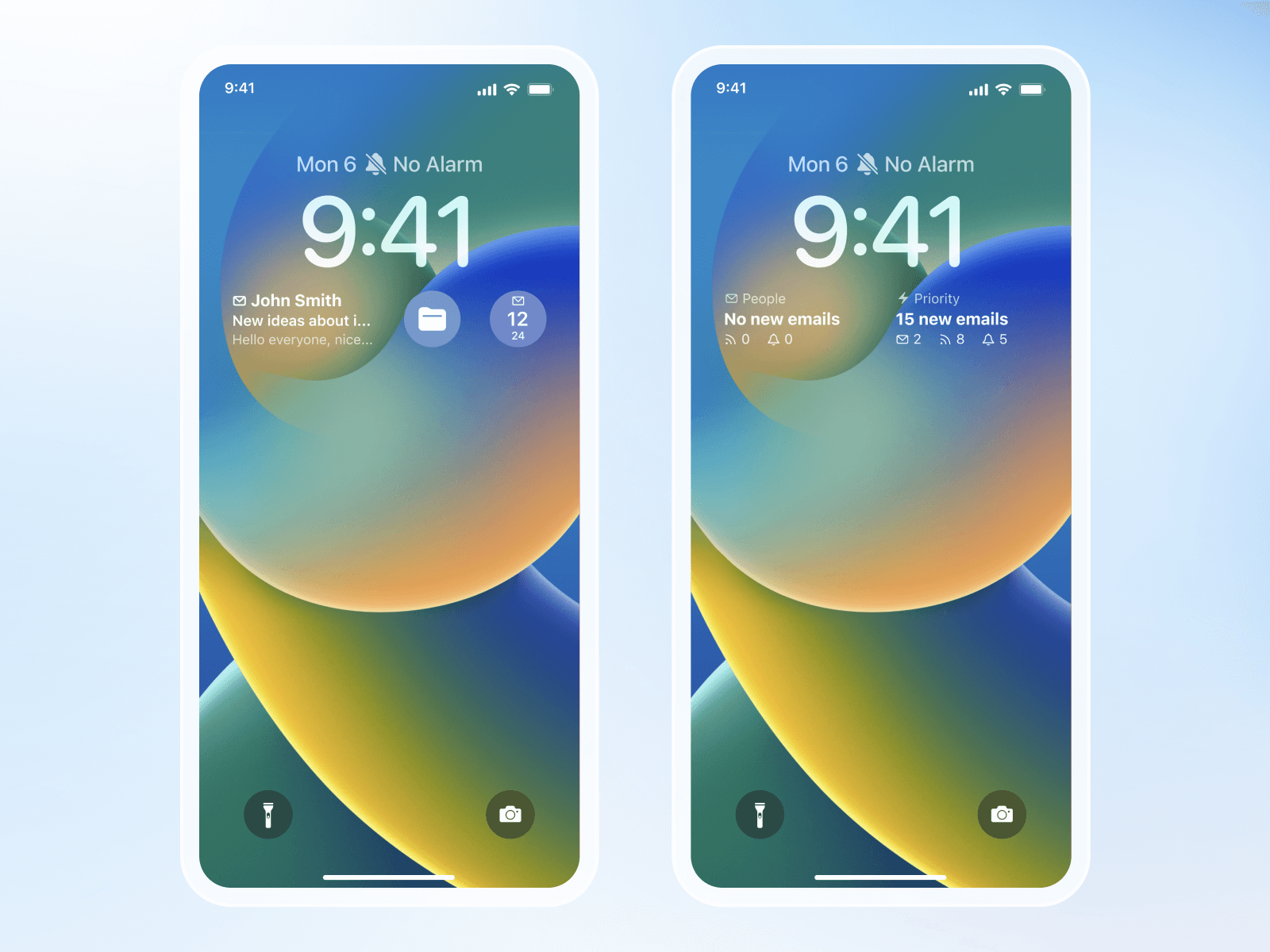 The “Calendar” widgets:
The “Calendar” widgets:
- Calendar event - Display the next calendar event.
- Calendar timeline - Display the free time slots and slots with scheduled meetings.
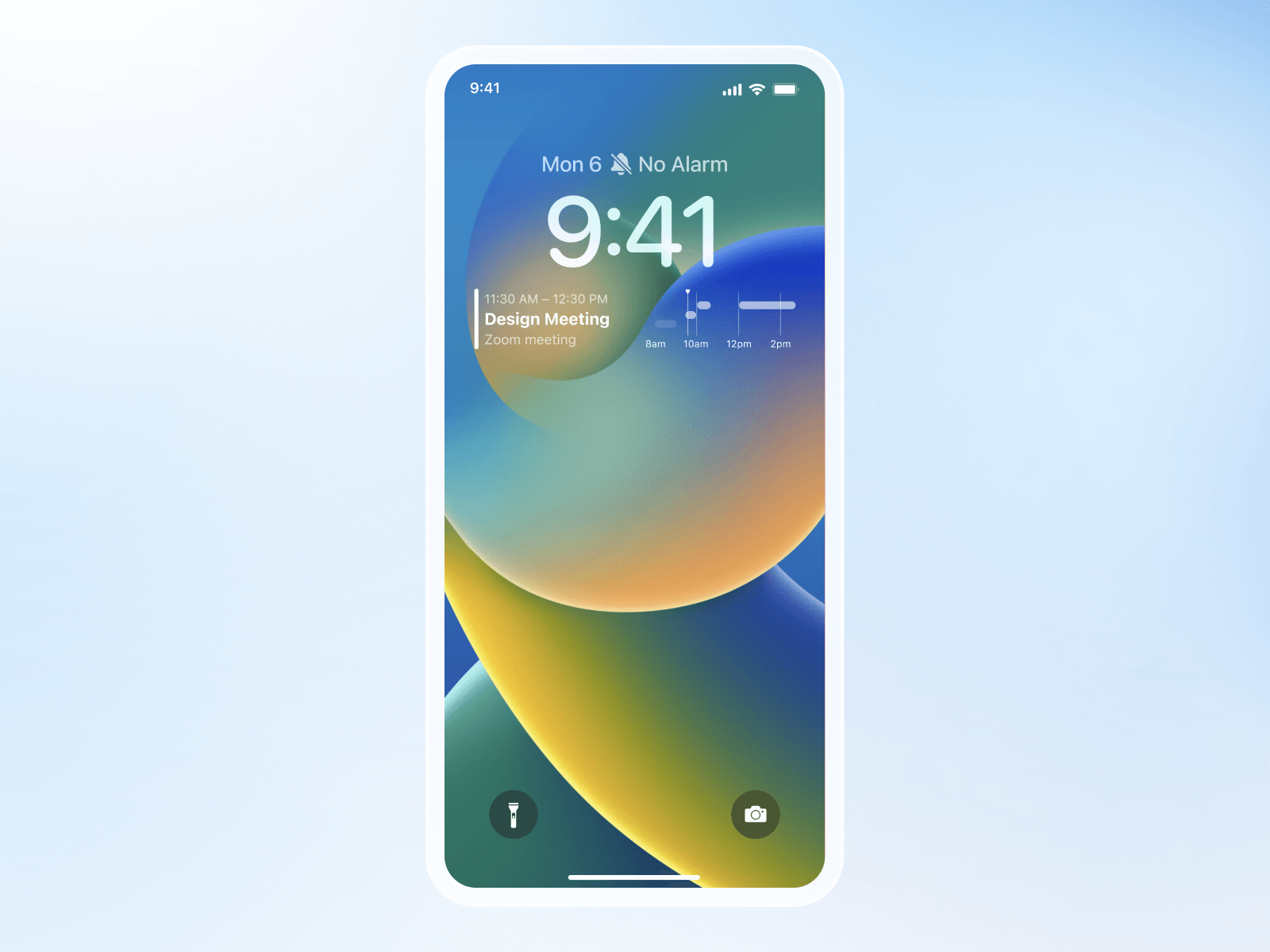
Add and manage Spark widgets on the Lock Screen
To add the Spark widget, follow these steps:
- Long-tap on your Lock Screen.
- Select the Lock Screen and press Customize.
- Tap on the Add Widgets and select Spark from the list.
- Choose a widget you like and tap or drag to add the widget.
- Tap on the Done button on the top right.
- Select Set as Wallpaper Pair option.
To remove the Spark widget, follow these steps:
- Long-tap on your Lock Screen.
- Select the Lock Screen with the Spark widget and press Customize.
- Tap on the Spark widget and press the (-) icon to remove it.
- Tap on the Done button on the top right.
- Select Set as Wallpaper Pair option.