We know how frustrating it is to get the “File too big” message while composing an email, especially when it’s urgent. Switch to another app, upload the file to cloud storage, get a shareable link… Time-consuming, focus-consuming, and sometimes irritating.
With Spark, you can send attachments larger than the limitations set by email providers with little to no effort. If your email exceeds the limit, Spark will automatically upload attachments to Spark Cloud and the email recipient will get a direct link to download them.
- How large can attachments sent from Spark be?
- How to send large attachments in Spark?
- How does the attachment sent through Spark Cloud look for the recipient?
- What if I exceed the Spark Cloud limit?
- Is Spark Cloud secure? Where are the servers you use located?
- Why are there attachment size limitations?
How large can attachments sent from Spark be?
Spark allows you to send attachments up to 2 GB each with an overall limit of 5 GB. Once you reach the limit of 5 GB, you can free up space in Settings > Spark Cloud. Also, you can enable Auto Clean there.
How to send large attachments in Spark?
- Open the Spark app.
- Start composing an email.
- Tap on the paperclip icon to add an Attachment. Spark will automatically upload attachments exceeding the limit to the cloud. If you are not subscribed to premium, Spark will offer you to upgrade first.
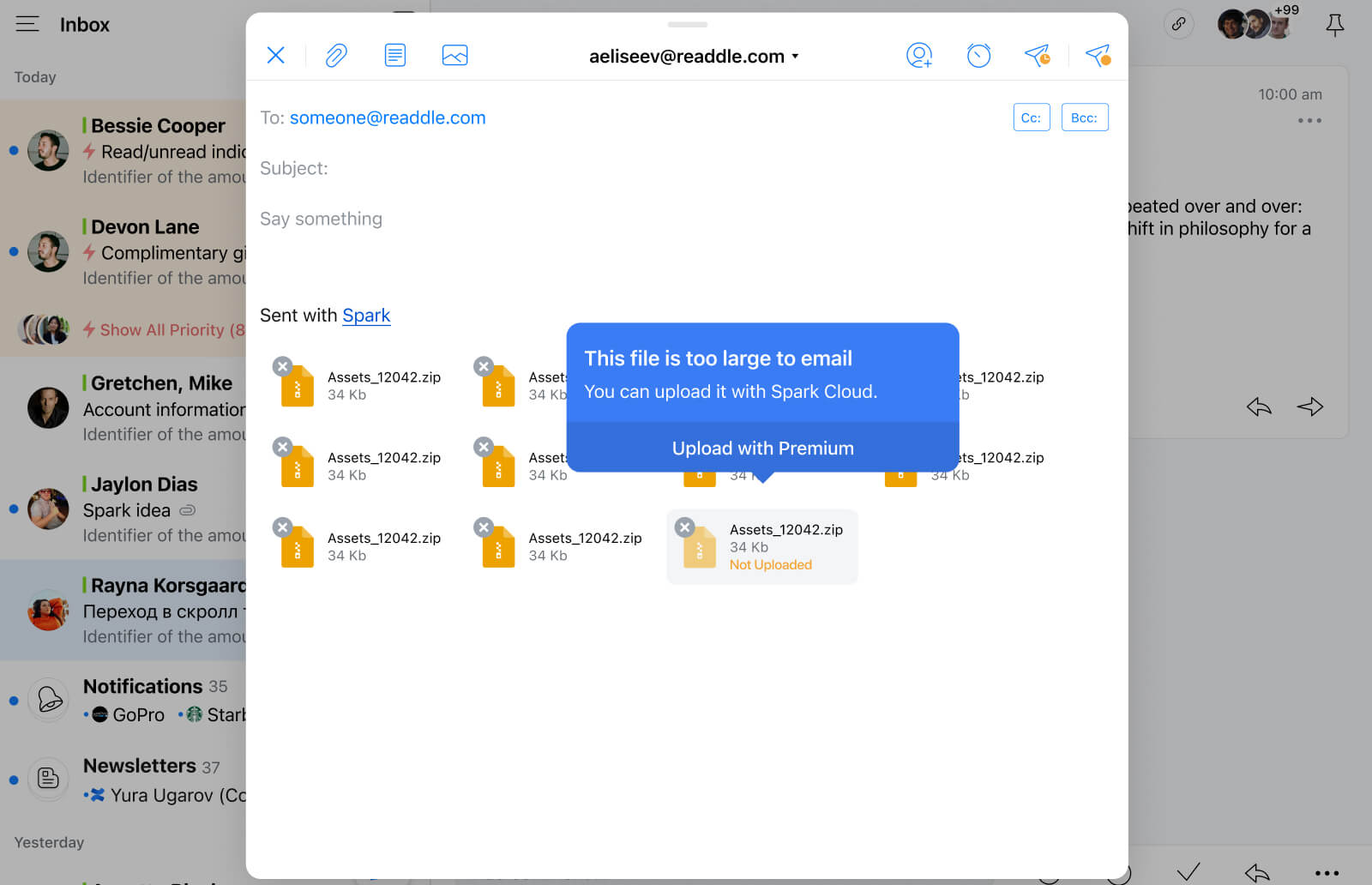
How does the attachment sent through Spark Cloud look for the recipient?
When the recipient clicks an attachment delivered using Spark Cloud, a window with a download button will appear:
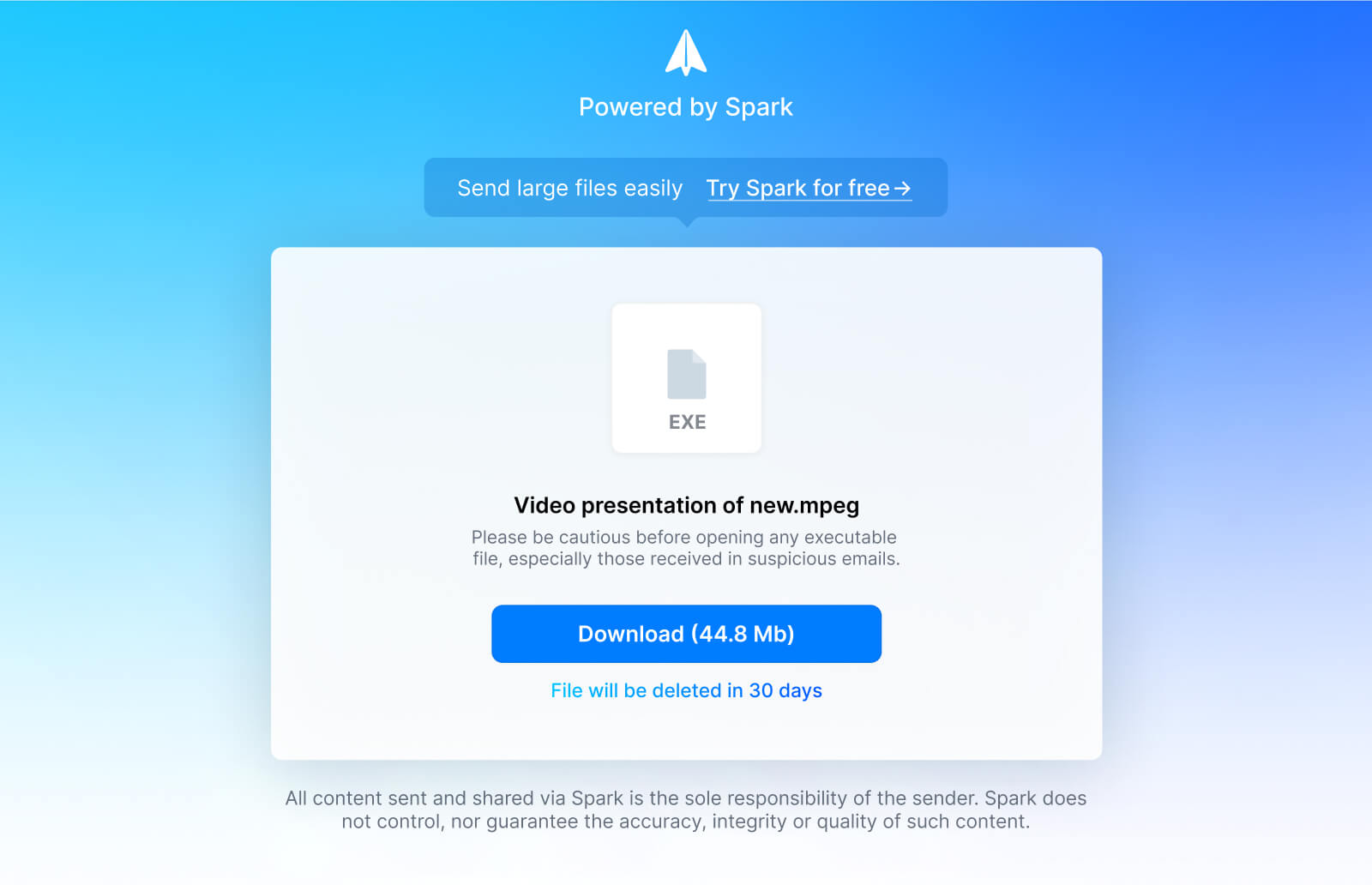
If a recipient will try to download an attachment after you deleted it from your Spark Cloud, they’ll get a message “The file is not available for downloading because it was deleted by…”

What if I exceed the Spark Cloud limit?
If you exceed the overall limit of 5GB, Spark will suggest you free up space in Cloud. To access Cloud Settings:
- Tap the menu icon at the top left.
- Tap Settings.
- Tap the Spark Cloud section.
- Delete files until you have enough storage for further usage.
You can also enable Auto Clean there - it automatically deletes files in 30 days after upload.
If a recipient will try to download an attachment after you deleted it from your Spark Cloud, they’ll get a message “The file is not available for downloading because it was deleted by…”
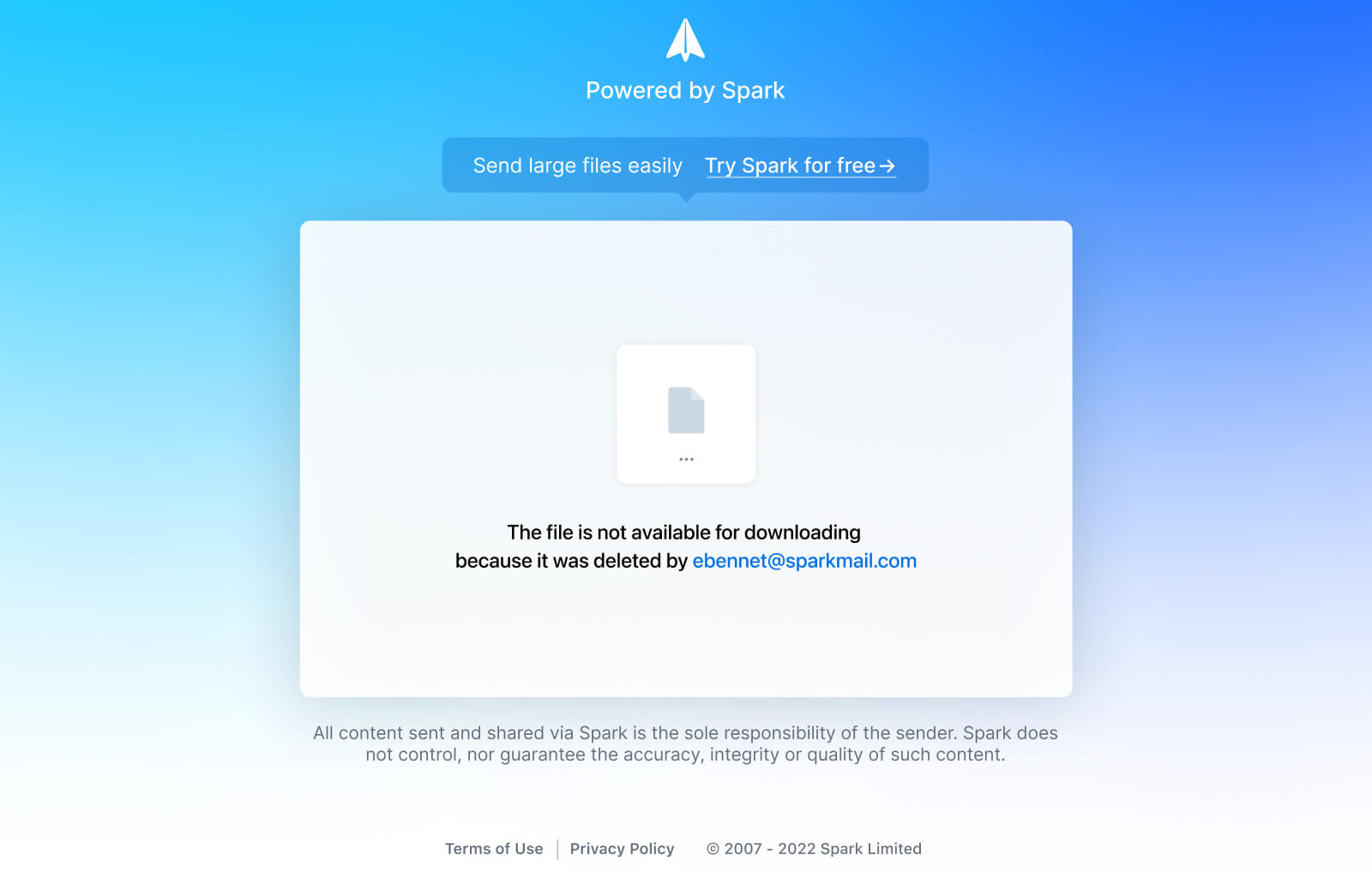
Is Spark cloud secure? Where are the servers you use located?
To make everything as safe as possible, we don’t use our own servers. Instead, we rely on the Google Cloud service, one of the most secure solutions available in the industry. Leading tech companies like PayPal, Twitter, and Atlassian also use Google Cloud to process user data.
Our cloud infrastructure is hosted by Google in the US, which is fully SOC-2 and ISO 27001 certified. Google Cloud service meets the requirements of Standard Contractual Clauses. This is a mechanism (after invalidating the US-EU Privacy Shield framework) for the lawful transfer of personal data from the European Union to countries outside of the EU under the EU GDPR. Thus Google Cloud meets the GDPR standards for the transfer of personal data outside of the EU.
Why are there attachment size limitations?
Please note that the limitations are not set by Spark - they come from the email provider you use (ex. Outlook, Apple Mail, etc.). Usually, the maximum size for any single email message, including attachments, is 25 MB. Your email provider may also impose a limit on the size of any single attachment. For example, if the single attachment limit is 10 MB, your message may have two 10 MB attachments or more of the smaller ones, but not a single 15 MB attachment as that would exceed the single attachment limit.