Templates +AI is a part of Spark +AI suite of tools, available with Spark Premium subscription.
Use +AI to draft new email templates faster and beat writer’s block. Refine the phrasing, eliminate mistakes, and adjust the tone.
What’s more, when replying to emails, +AI will adapt a template to match incoming email content
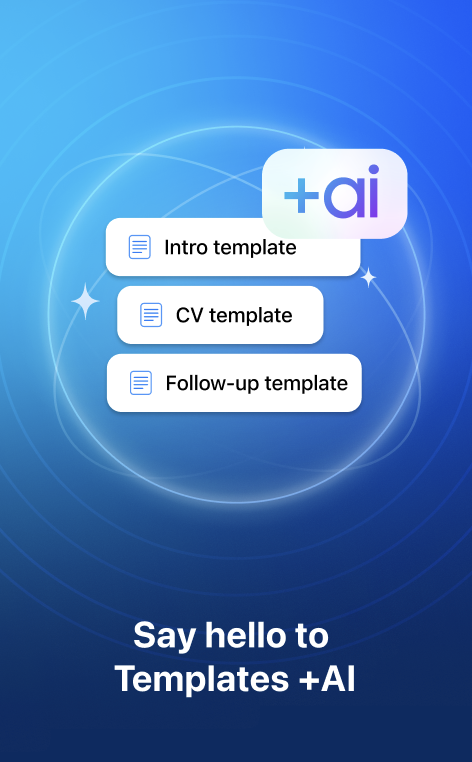
Create a template with +AI
This functionality is available in Spark Desktop. Here’s how you can download Spark Desktop.
- Tap the menu icon
 at the top left.
at the top left. - Open Settings > Email Templates.
- Go to Email Templates.
- Tap Add. If you have a team in Spark, the app asks you where to create a template: In your team’s folder or in your own one.
- Tap +AI Generate a Template.
- Compose a prompt > Generate.
- Adjust the prompt, if needed.
- Tap +Insert when the text is ready.
- Fill in the necessary information > Save.
- Tap the menu icon
 at the top left.
at the top left. - Open Settings > Templates.
- Go to Templates.
- Tap Add. If you have a team in Spark, the app asks you where to create a template: In your team’s folder or in your own one.
- Tap +AI Generate a Template.
- Compose a prompt > Generate.
- Adjust the prompt, if needed.
- Tap +Insert when the text is ready.
- Fill in the necessary information > Save.
Edit template with +AI
This functionality is available in Spark Desktop. Here’s how you can download Spark Desktop.
- Tap the menu icon
 at the top left.
at the top left. - Open Settings > Email Templates.
- Tap on the template you want to Edit.
- Tap on the +AI button at the bottom right and select the +AI action.
- Tap the menu icon
 at the top left.
at the top left. - Open Settings > Templates.
- Tap on the template you want to Edit.
- Tap on the +AI button at the bottom right and select the +AI action.
Note: The list of available +AI options depends on your default Spark +AI Settings.
Reply with +AI Templates
This functionality is available in Spark Desktop. Here’s how you can download Spark Desktop.
- Tap the menu icon
 at the top left.
at the top left. - Open Settings > Spark +AI > Enable the toggle.
- Go to Email Templates.
- Use +AI to apply templates > Enable the toggle.
- Open an email you want to reply.
- Tap Reply
- Tap
 and choose a template from the list. To find the template quickly, type its name in the search field.
and choose a template from the list. To find the template quickly, type its name in the search field. - +AI will proofread and adapt your template to the context of the incoming email, pre-filling adjustable placeholders (if you have them).
- Tap the menu icon
 at the top left.
at the top left. - Open Settings > Spark +AI > Enable the toggle.
- Go to Email Templates.
- Use +AI to apply templates > Enable the toggle.
- Open an email you want to reply.
- Tap Reply
- Tap
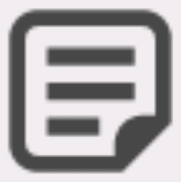 and choose a template from the list. To find the template quickly, type its name in the search field.
and choose a template from the list. To find the template quickly, type its name in the search field. - +AI will proofread and adapt your template to the context of the incoming email, pre-filling adjustable placeholders (if you have them).