With the 3.2.0 Spark version, you can now enjoy the modern look and feel of the Android 13 features. Spark offers you a set of customizations and personalizations that make Spark feel more native to the Android platform.
Modern new look
You can customize Spark’s appearance to match your wallpaper color. New Spark’s modern look builds on Material You, Google’s set of design system updates. Whenever the wallpaper is changed, Spark will adapt its theme colors to match.
- Tap the menu icon
 at the top left.
at the top left. - Tap Settings
 > Appearance.
> Appearance. - Enable the "Match system colours" toggle.
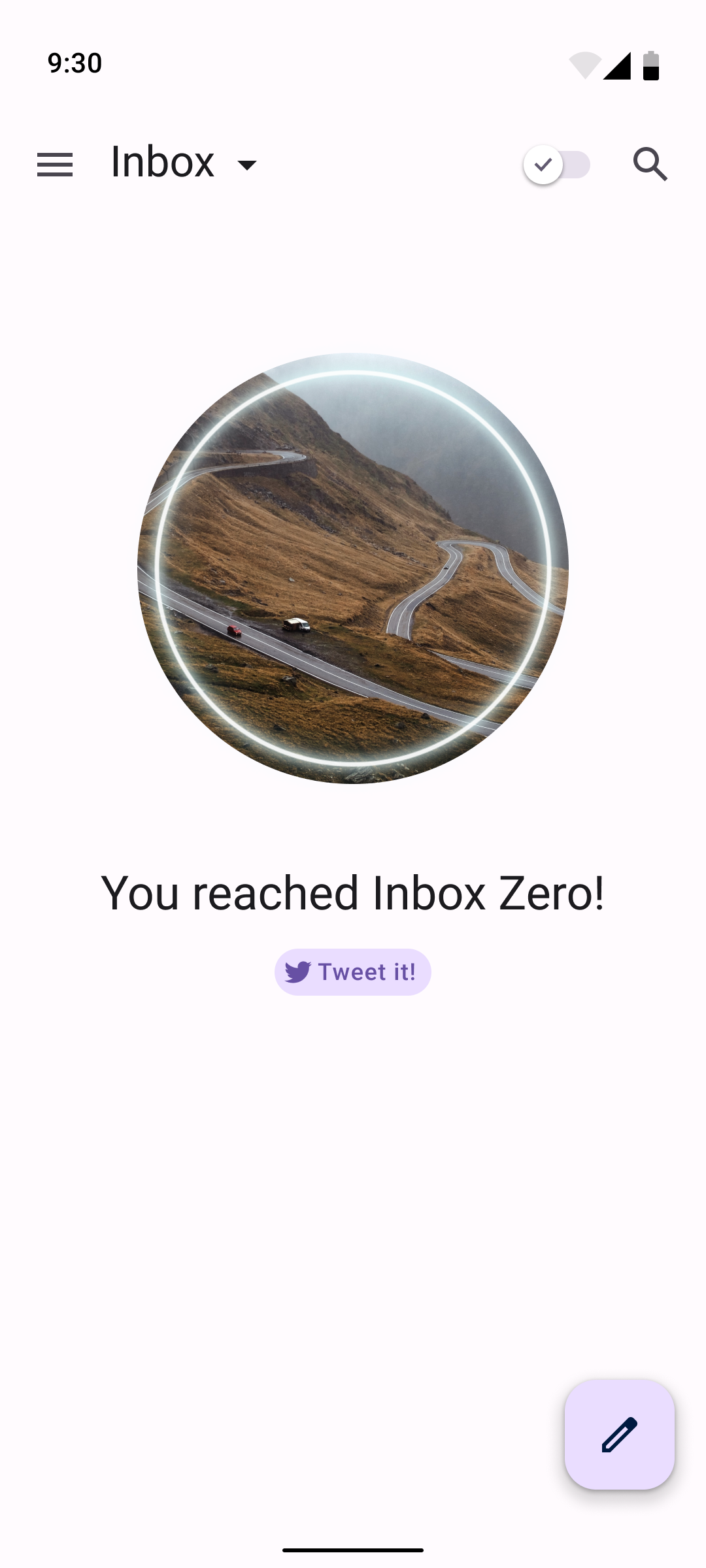
Themed app icon
You can further customize the Spark icon to match your wallpaper’s tint and colors to bring consistency to your home screen.
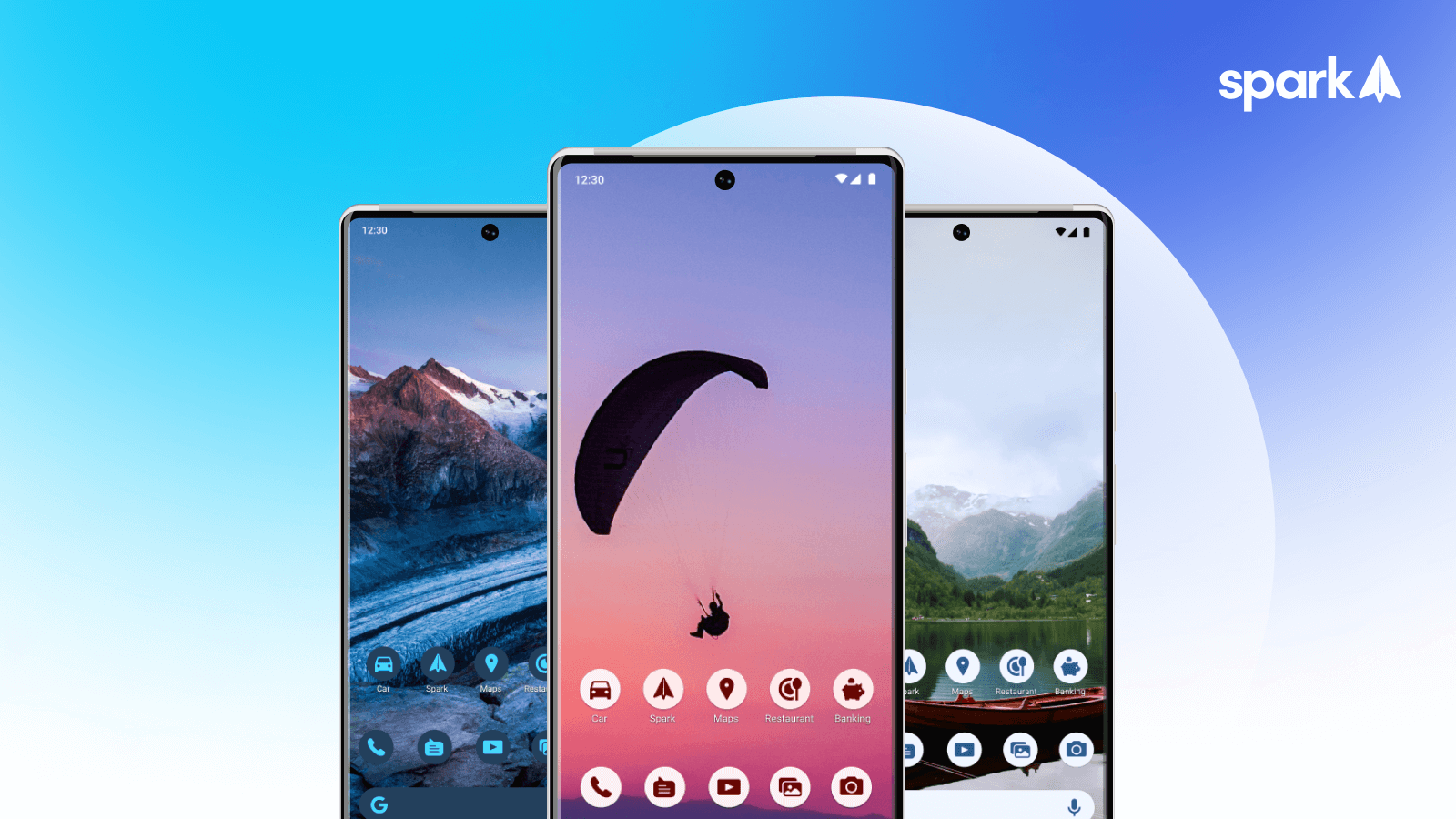
- Go to Home Screen
- Lon-tap an empty spot on your Home Screen.
- Select Wallpaper & style.
- Enable the Themed icons toggle.
New photo picker
Spark offers a more secure option for working with your library. You can select only specific photos and videos to share with Spark. The photo picker opens in full-screen mode, and you can choose a specific photo from a whole library or ease a search by selecting photos or videos from Albums. For instructions on adding attachments to Spark, check out this article.
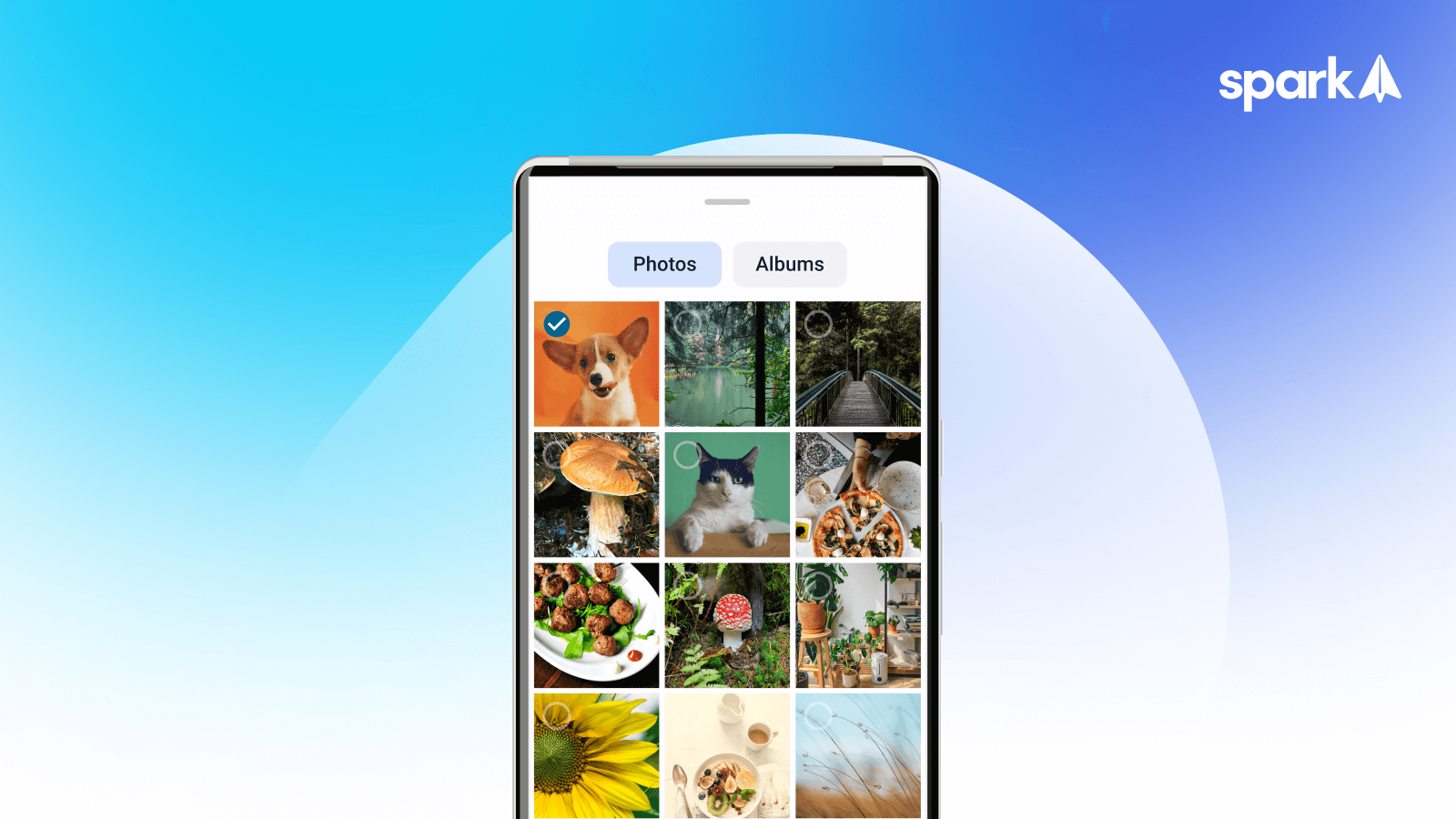
Change a language directly from Spark
Spark offers an option to change the language inside the app and from the system Settings, even if your system language preferences are set to a different language.
Change the language inside Spark
- Tap the menu icon
 at the top left.
at the top left. - Tap Settings
 .
. - Tap the

- Select the language.
Change the Spark language in System Settings
- Open the device Settings.
- Apps > Spark.
- Language > All Languages.
- Select the language.