You can add an unlimited number of email accounts to Spark as well as remove the ones you don’t need.
Removing an account from Spark won’t delete your emails as they are saved on the email server. You can always add your account again and continue working with your emails.
- Click Spark at the top left of your screen.
- Choose Accounts.
- Click on the account you want to delete and select the minus sign at the bottom.
- In the pop-up message, tap Delete.
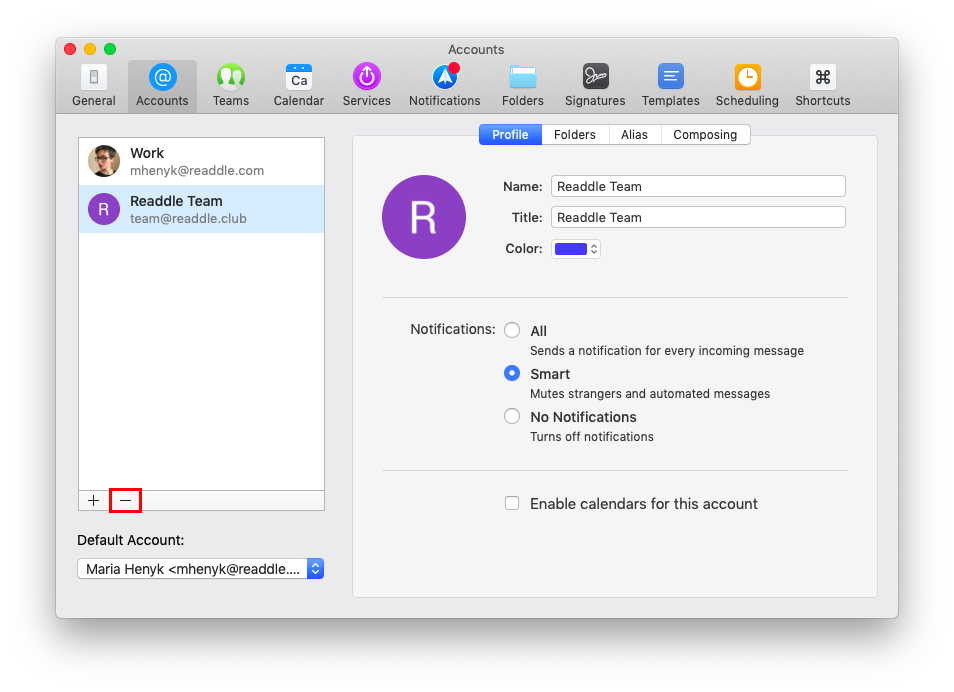
If you want to delete data about your accounts and preferences from Spark, open Spark > Settings > General. Scroll to the bottom and click Remove My Data From Spark. Learn more about how Spark handles your data.
Note: If you try to delete an email account used as your email for sync, you 'll receive a warning from Spark. When you remove your email for sync, you 'll be also logged out from the other email accounts you added to Spark. Learn more about the sync option in Spark.