You can group related scans into distinct folders to quickly find what you need and stay organized. This article explains three different ways how to create folders in Scanner Pro and Scanner Mini.
Use the "Create a folder" button
- Open Scanner and tap the Create a folder button
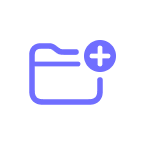 .
. - Enter a name for the folder.
- Tap Done.
An empty folder will appear in the My Scans section. You can now move the needed scans into the folder or take new ones.
Quickly group multiple scans into a new folder
You can quickly create a folder of items from the My Scans section.
- Open Scanner and tap Select at the top right.
- Select all the items you want to group into a folder.
- Tap Move
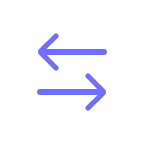 at the bottom, then the icon
at the bottom, then the icon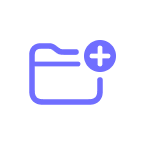 at the top right.
at the top right. - Enter a name for the folder, then tap Create.
- Tap the newly created folder, then the Move button at the bottom right.
That’s it! A new folder with the scans you selected will appear in the My Scans section.
- Open Scanner and tap Select at the top right.
- Select all the items you want to group into a folder.
- Tap
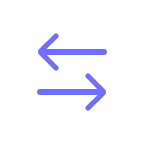 at the top left, then the icon
at the top left, then the icon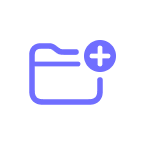 at the top right.
at the top right. - Enter a name for the folder, then tap Create.
- Tap the newly created folder, then the Move button at the bottom right.
That’s it! A new folder with the scans you selected will appear in the My Scans section.
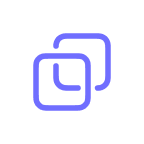 at the top left.
at the top left.Drag one file over another
You can drag one scan over another - a new folder with these scans inside will be created.
- Touch and hold the needed scan until it lifts up.
- Drag it over another scan to create a folder.
- Enter a name for the folder, then tap Done.
To learn how to move more scans into the folder, check out this article.
Creating subfolders
Currently, our scanner apps don’t offer subfolders. However, if you need this feature, our team is glad to hear your feedback. You can suggest a feature by tapping the Messager icon at the bottom right corner - this will open our chatbot. Your feedback will help us better understand your workflows and improve your ability to create a scanning experience. Thank you in advance!
Delete a folder
If you’re looking to delete a folder, here are the steps you can follow using your Scanner Pro app:
- Open your Scanner Pro app.
- Tap on the three-dot icon in the right-hand corner.
- Select ‘Select’ from the menu.
- Choose the folder you’d like to delete, then tap ‘Delete’ at the bottom right.'