With the Scanner's Workflow feature, you can daisy-chain a series of actions together into a workflow and perform them in a row using a single tap. For example. you can rename the file you’ve just scanned, upload it to your favorite cloud service, and email it to a predefined address, all in a single tap.
Create a new workflow
- Open Scanner > Settings
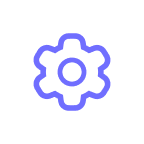 .
. - Scroll down to Workflows.
- Tap Add Workflow.
- Select actions for your workflow.
Please note that "Save to Folder" and "Delete" cannot be in the same Workflow, and some of the actions can be applied only once ("Photos", "Save to Folder", "Delete").
How to use a workflow
- Open the scanner app.
- Open the needed scan or create a new one.
- Tap Export at the bottom and choose your workflow.
Scanner workflows are designed to lower the amount of manual work needed after you scan documents on your iPhone or iPad. With a quick few taps, a series of actions you have configured are automatically carried out in the background for you, so that you can get on with other important or urgent work in the meantime.