Scanner lets you choose the color mode while scanning as well as change it for already taken scans. We’ll walk you through it!
Change the color mode while editing
- Open Scanner and tap the desired scan.
- Tap Edit
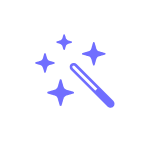 .
. - Tap the Color mode
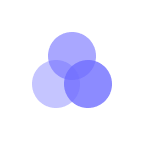 icon.
icon. - Pick one of the color modes:
-
Black & White
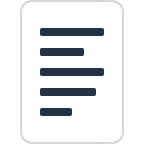 highlights and contrasts text;
highlights and contrasts text; -
Color
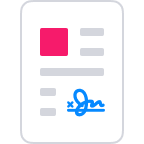 adds brightness and contrast to the initial colored scan;
adds brightness and contrast to the initial colored scan; -
Photo
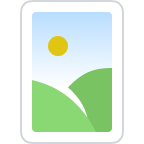 preserves all colors of the initial scan;
preserves all colors of the initial scan; -
Grayscale
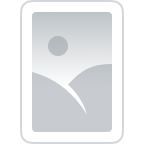 leaves the initial brightness and contrast of the image while setting the color to shades of gray.
leaves the initial brightness and contrast of the image while setting the color to shades of gray.
Change the color mode while scanning
- Open Scanner and tap the plus button at the bottom right.
- Place your document in view of the camera.
- Above the Shutter button
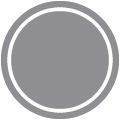 , tap your current color mode, then tap the new one to set it.
, tap your current color mode, then tap the new one to set it. - Continue scanning as usual.
Note: Once you set the scanning mode, it will become a default one until you change it manually again.