If the Scanner app doesn’t respond or freezes, you can troubleshoot this issue immediately or get help from our Support Team—follow the article to proceed.
Note: The steps are listed in order, so start with the first one, see if that helps, and then continue to the next one if it doesn't.
Step 1. Force restart your device
First, please ensure the issue is not a temporary glitch. The steps to force restart an iPhone depend on the model—you can see them in this Apple guide.
Step 2. Disable Camera Stabilization in Scanner
- Launch Scanner > Settings > Scanning.
- Disable the Camera Stabilization toggle.
Step 3. Contact our Support Team
How to contact our Support Team and send the logs:
- Open Scanner > Settings
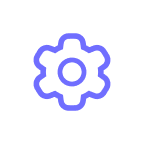 > Help & Support.
> Help & Support. - Enable the Detailed logging toggle.
- Reproduce the issue.
- Open Settings
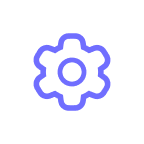 > Help & Support again, and tap Send Feedback.
> Help & Support again, and tap Send Feedback.
- In the subject line, type "Scanner freezes”.
- In your message, describe when the app freezes.
- Tap Send.
The data you send us may contain sensitive personal information, so we encourage you to review it before sending it. Of course, we will treat the data as confidential, share it, and retain it according to our Privacy Notice. Please note that you can always exercise your rights regarding your data by contacting us at dpo@readdle.com.