You can easily share one or multiple files from Scanner via other apps or AirDrop.
How to share a file
- Open Scanner and tap the file you want to share.
- Tap Export
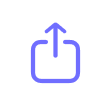 at the bottom.
at the bottom. - At the top right of the Export menu, tap Options.
- Choose between PDF, JPEG, and TXT. You can also choose the scan size there.
- Tap Done.
- Choose the app to share a file with or select the needed option from the list. If you don’t see the desired option, scroll to the right and tap More.
- Open Scanner Pro and tap the file you want to share.
- Tap Export
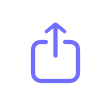 at the top right.
at the top right. - At the top right of the Export menu, tap Options.
- Choose between PDF, JPEG, and TXT. You can also choose the scan size there.
- Tap Done.
- Choose the app to share a file with or select the needed option from the list. If you don’t see the desired option, scroll to the right and tap More.
How to share multiple files at once
- Open Scanner.
- In the My Scans section or in the needed folder, tap Select at the top right.
- Choose the files you'd like to share.
- Tap Export
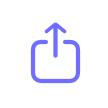 at the bottom.
at the bottom. - At the top right of the Export menu, tap Options.
- Choose between PDF, JPEG, and TXT. You can also choose the scan size there.
- Tap Done.
- Choose the app to share the files with or select the needed option from the list. If you don’t see the desired option, scroll to the right and tap More.
- Open Scanner.
- In the My Scans section or in the needed folder, tap Select at the top right.
- Choose the files you'd like to share.
- Tap Export
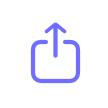 at the top left.
at the top left. - At the top right of the Export menu, tap Options.
- Choose between PDF, JPEG, and TXT. You can also choose the scan size there.
- Tap Done.
- Choose the app to share the files with or select the needed option from the list. If you don’t see the desired option, scroll to the right and tap More.