By default, Scanner Pro relies on Apple’s Mail app to send scans via email. If scans can’t be sent from Scanner Pro, this is most likely because the Mail app is not installed or properly configured, or your email is simply stuck in the Outbox.
You can either try troubleshooting steps to fix Apple Mail-related issues or use other email services apps, such as Spark, Gmail, Outlook, etc., to scan emails.
How to fix the Mail app-related issues
First of all, please check the following:
- Make sure the Mail app is installed. If it’s not, download it from the App Store.
- Try sending a PDF file via the Mail app separately (outside of the Scanner Pro app) - this test will determine if you're able to receive emails with attachments.
If the problem persists, you might want to try logging outof the account linked to the Mail app. Here's what you can do:
- Open iOS Settings.
- Scroll down and tap the Apps > Mail.
- Select Mail Accounts.
- Choose the account you're having trouble with.
- Tap Delete Account.
- To re-add this account, tap Add Account. Now, your account is properly configured.
Once done, try sending scans again. If it doesn’t work, there might be a problem on the Mail app side or issues with your email provider.
Other reasons might be:
- Poor internet connection. Emails can get stuck in the Outbox of your Mail app because of it. Please try connecting to another network and resend the scans.
- The scans you try to send are too large for your email server. Typically, email servers might refuse attachments bigger than 10-15 MB. The solution might be sending them as an archive, or sharing from cloud storage via a link.
How to send scans via other email services
- Ensure your email service’s app is installed on your device and the needed email account is added there.
- In Scanner, open the scan you want to share (if you’d like to share several scans, use the select option at the top right of the “My Scans” section or the needed folder).
- Tap Export
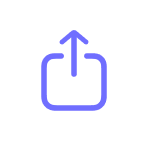 and select the icon of your email service app instead of the blue Email icon. Alternatively, tap Export > select Share > choose the app you need.
and select the icon of your email service app instead of the blue Email icon. Alternatively, tap Export > select Share > choose the app you need.
Note: If you don’t see the needed app in the list or it’s grayed out, scroll to the left, tap the More Services option, and select the app you would like to use. If it's not in the list, tap the option again and edit the list.