Once you delete a file from the Scanner app, it appears in the Trash Bin and stays there for 30 days. After 30 days, the deleted file cannot be restored in Scanner but can be accessed in the cloud storage if you have linked one to the app.
How to restore files from the Trash Bin
- Open Scanner Pro and tap the Settings icon at the top left
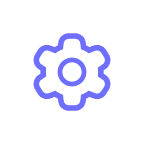 .
. - Tap Trash Bin and select the files you’d like to restore.
- Tap Recover
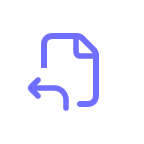 in the bottom left corner. You can also tap Move
in the bottom left corner. You can also tap Move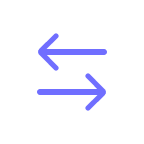 to choose the folder you'd like to put the file into.
to choose the folder you'd like to put the file into.
If files were deleted more than 30 days ago
It’s impossible to restore files in Scanner Pro if it’s been more than 30 days since deletion. However, if you have Auto Upload enabled, you might still access the deleted files in the cloud storage you linked to Scanner Pro. Unfortunately, files from the cloud storage cannot be imported back to Scanner as there is no import option yet.
If you have accidentally deleted the app
If you deleted the app itself and there are no files after you install it again, there might be two reasons:
1) You enabled iCloud backup, but scans take too long to appear in Scanner. In this case, please refer to this article to fix it.
2) iCloud backup was turned off, which means that files were stored locally and can’t be restored in Scanner in any way. However, if you’d enabled Auto Upload, you may find the scans in the cloud storage you linked to Scanner. While it’s currently not possible to import them back to Scanner, you’ll still be able to access the files.