When you transfer a sensitive PDF scan to a computer or send it to a colleague, Scanner lets you protect the scan with a password. When the scan is protected, you can safely send it and share its password with the recipient in any way you consider secure. The recipient will only be able to see the scan after they enter the password.
Note: Your scan will be protected with a password only if you export it in PDF.
Jump to:
Set password on PDF scan
- Open Scanner and tap the scan you'd like to protect.
- Tap
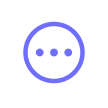 at the top right >
at the top right > 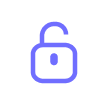 Set Password on PDF.
Set Password on PDF. - Add a password that recipients should enter in order to open your document.
- Tap Done.
Send scans under the protection
- Open the password-protected scan.
- Tap Export
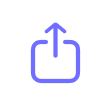 at the bottom.
at the bottom. - At the top right of the Export menu, tap Options.
- Choose PDF. You can also choose the scan size there.
- Tap Done and proceed with export.
Change or disable password on PDF scan
- Open Scanner and tap the needed password-protected scan.
- Tap
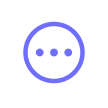 at the top right >
at the top right > 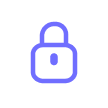 Change Password on PDF.
Change Password on PDF. - To change a password that recipients should enter in order to open your document, tap the password field, remove your current password, enter a new one, and tap Done. If you'd like to remove password protection for this scan, disable the Password toggle and tap Done.