If you received the message that the fax failed, here’s how to resent it (you won’t be charged for resending):
- Open Scanner and tap the settings icon at the top left
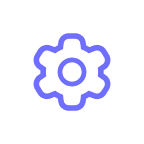 .
. - Tap Fax History. Failed faxes are marked with the red exclamation sign icon.
- Select the needed fax and make sure that all the credentials were entered correctly.
- Tap Resend.
If the credentials are entered correctly, the fax should be resent successfully. You can check the fax’s status in Fax History in Scanner Settings.
If it didn't work this way, please contact our Support team by following the steps below:
- Open Scanner > Settings
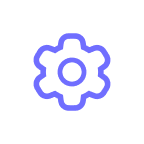 > Support.
> Support. - Tap Send Feedback and describe the issue.
- Tap Send. We’ll soon get in touch to help.